本文实例为大家分享了Android自定义view课表的具体代码,供大家参考,具体内容如下
这里是模拟课表,数据写死了的,不过也可以通过抓包获取教务系统课表
1.xml文件
<?xml version="1.0" encoding="utf-8"?> <ScrollView xmlns:android="http://schemas.android.com/apk/res/android" xmlns:app="http://schemas.android.com/apk/res-auto" xmlns:tools="http://schemas.android.com/tools" android:layout_width="match_parent" android:background="#A5D6A7" android:fitsSystemWindows="true" android:layout_height="match_parent" tools:context=".KebiaoActivity"> <!-- <com.baidu.lbsapi.panoramaview.PanoramaView--> <!-- android:id="@ id/panorama"--> <!-- android:layout_width="match_parent"--> <!-- android:layout_height="match_parent"--> <!-- android:clickable="true" />--> <androidx.constraintlayout.widget.ConstraintLayout android:layout_width="match_parent" android:layout_height="match_parent"> <androidx.constraintlayout.widget.ConstraintLayout android:id="@ id/constraintLayout" android:layout_width="match_parent" android:layout_height="250dp" app:layout_constraintEnd_toEndOf="parent" app:layout_constraintStart_toStartOf="parent" app:layout_constraintTop_toTopOf="parent"> <ImageView android:id="@ id/back" android:layout_width="25dp" android:layout_height="25dp" android:layout_marginStart="15dp" app:layout_constraintBottom_toBottomOf="@ id/textView16" app:layout_constraintStart_toStartOf="parent" app:layout_constraintTop_toTopOf="@ id/textView16" app:srcCompat="@mipmap/fanhui" android:layout_marginLeft="15dp" /> <TextView android:id="@ id/textView16" android:layout_width="wrap_content" android:layout_height="wrap_content" android:text="课表" android:textColor="#ffffff" android:textSize="26sp" android:layout_marginTop="10dp" app:layout_constraintEnd_toEndOf="parent" app:layout_constraintHorizontal_bias="0.25" app:layout_constraintStart_toStartOf="parent" app:layout_constraintTop_toTopOf="parent" /> <TextView android:id="@ id/ershou" android:layout_width="wrap_content" android:layout_height="wrap_content" android:text="本周课表" android:textColor="@color/white" android:textSize="60sp" app:layout_constraintBottom_toBottomOf="parent" app:layout_constraintEnd_toEndOf="parent" app:layout_constraintStart_toStartOf="parent" app:layout_constraintTop_toTopOf="parent" app:layout_constraintVertical_bias="0.45" /> <TextView android:layout_width="wrap_content" android:layout_height="wrap_content" android:text="Schedule of the week" android:textColor="@color/white" android:textSize="20sp" android:layout_marginTop="10dp" app:layout_constraintEnd_toEndOf="parent" app:layout_constraintHorizontal_bias="0.7" app:layout_constraintStart_toStartOf="parent" app:layout_constraintTop_toBottomOf="@id/ershou" /> </androidx.constraintlayout.widget.ConstraintLayout> <RelativeLayout android:id="@ id/kebiao22" android:layout_width="match_parent" android:layout_height="wrap_content" app:layout_constraintTop_toBottomOf="@ id/constraintLayout"> <TextView android:id="@ id/test_empty" android:layout_width="wrap_content" android:layout_height="wrap_content" android:text="11\n月" android:gravity="center" android:background="@drawable/course_text_view_bg" /> <TextView android:id="@ id/test_monday_course" android:layout_width="wrap_content" android:layout_height="wrap_content" android:text="23日\n周一" android:layout_toRightOf="@id/test_empty" android:background="@drawable/course_text_view_bg" android:gravity="center" /> <TextView android:id="@ id/test_tuesday_course" android:layout_width="wrap_content" android:layout_height="wrap_content" android:text="24日\n周二" android:layout_toRightOf="@id/test_monday_course" android:background="@drawable/course_text_view_bg" android:gravity="center" /> <TextView android:id="@ id/test_wednesday_course" android:layout_width="wrap_content" android:layout_height="wrap_content" android:text="25日\n周三" android:layout_toRightOf="@id/test_tuesday_course" android:background="@drawable/course_text_view_bg" android:gravity="center" /> <TextView android:id="@ id/test_thursday_course" android:layout_width="wrap_content" android:layout_height="wrap_content" android:text="26日\n周四" android:layout_toRightOf="@id/test_wednesday_course" android:background="@drawable/course_text_view_bg" android:gravity="center" /> <TextView android:id="@ id/test_friday_course" android:layout_width="wrap_content" android:layout_height="wrap_content" android:text="27日\n周五" android:layout_toRightOf="@id/test_thursday_course" android:background="@drawable/course_text_view_bg" android:gravity="center" /> <TextView android:id="@ id/test_saturday_course" android:layout_width="wrap_content" android:layout_height="wrap_content" android:text="28日\n周六" android:layout_toRightOf="@id/test_friday_course" android:background="@drawable/course_text_view_bg" android:gravity="center" /> <TextView android:id="@ id/test_sunday_course" android:layout_width="wrap_content" android:layout_height="wrap_content" android:text="29日\n周日" android:layout_toRightOf="@id/test_saturday_course" android:background="@drawable/course_text_view_bg" android:gravity="center" /> </RelativeLayout> <RelativeLayout android:layout_width="match_parent" android:layout_height="800dp" android:id="@ id/test_course_rl" app:layout_constraintTop_toBottomOf="@id/kebiao22" > </RelativeLayout> </androidx.constraintlayout.widget.ConstraintLayout> </ScrollView>
course_text_view_bg
<?xml version="1.0" encoding="utf-8"?> <shape xmlns:android="http://schemas.android.com/apk/res/android" > <solid android:color="#ffffff"/> <stroke android:width="0.2dp" android:color="#AEAAAA"/> </shape>
2.activity代码
public class KebiaoActivity extends AppCompatActivity {
/** 第一个无内容的格子 */
protected TextView empty;
/** 星期一的格子 */
protected TextView monColum;
/** 星期二的格子 */
protected TextView tueColum;
/** 星期三的格子 */
protected TextView wedColum;
/** 星期四的格子 */
protected TextView thrusColum;
/** 星期五的格子 */
protected TextView friColum;
/** 星期六的格子 */
protected TextView satColum;
/** 星期日的格子 */
protected TextView sunColum;
/** 课程表body部分布局 */
protected RelativeLayout course_table_layout;
/** 屏幕宽度 **/
protected int screenWidth;
/** 课程格子平均宽度 **/
protected int aveWidth;
int gridHeight1 = 0;
//(0)对应12节;(2)对应34节;(4)对应56节;(6)对应78节;(8)对应于9 10节
int[] jieci = {0,2,3,5,4,6,8};
@Override
protected void onCreate(Bundle savedInstanceState) {
super.onCreate(savedInstanceState);
if (Build.VERSION.SDK_INT >= 21){
View decorView = getWindow().getDecorView();
decorView.setSystemUiVisibility(View.SYSTEM_UI_FLAG_LAYOUT_FULLSCREEN | View.SYSTEM_UI_FLAG_LAYOUT_STABLE);
getWindow().setStatusBarColor(Color.TRANSPARENT);
}
setContentView(R.layout.activity_kebiao);
ImageView mImageView=findViewById(R.id.back);
mImageView.setOnClickListener(new View.OnClickListener() {
@Override
public void onClick(View v) {
finish();
}
});
//获得列头的控件
empty = (TextView) this.findViewById(R.id.test_empty);
monColum = (TextView) this.findViewById(R.id.test_monday_course);
tueColum = (TextView) this.findViewById(R.id.test_tuesday_course);
wedColum = (TextView) this.findViewById(R.id.test_wednesday_course);
thrusColum = (TextView) this.findViewById(R.id.test_thursday_course);
friColum = (TextView) this.findViewById(R.id.test_friday_course);
satColum = (TextView) this.findViewById(R.id.test_saturday_course);
sunColum = (TextView) this.findViewById(R.id.test_sunday_course);
course_table_layout = (RelativeLayout) this.findViewById(R.id.test_course_rl);
DisplayMetrics dm = new DisplayMetrics();
getWindowManager().getDefaultDisplay().getMetrics(dm);
//屏幕宽度
int width = dm.widthPixels;
//平均宽度
int aveWidth = width / 8;
//第一个空白格子设置为25宽
empty.setWidth(aveWidth * 3/4);
monColum.setWidth(aveWidth * 33/32 1);
tueColum.setWidth(aveWidth * 33/32 1);
wedColum.setWidth(aveWidth * 33/32 1);
thrusColum.setWidth(aveWidth * 33/32 1);
friColum.setWidth(aveWidth * 33/32 1);
satColum.setWidth(aveWidth * 33/32 1);
sunColum.setWidth(aveWidth * 33/32 1);
this.screenWidth = width;
this.aveWidth = aveWidth;
int height = dm.heightPixels;
int gridHeight = height / 10;
gridHeight1 = gridHeight;
//设置课表界面
//动态生成10 * maxCourseNum个textview
for(int i = 1; i <= 12; i ){
for(int j = 1; j <= 8; j ){
TextView tx = new TextView(KebiaoActivity.this);
tx.setId((i - 1) * 8 j);
//除了最后一列,都使用course_text_view_bg背景(最后一列没有右边框)
tx.setBackgroundDrawable(KebiaoActivity.this.
getResources().getDrawable(R.drawable.course_text_view_bg));
//相对布局参数
RelativeLayout.LayoutParams rp = new RelativeLayout.LayoutParams(
aveWidth * 33 / 32 1,
gridHeight);
//文字对齐方式
tx.setGravity(Gravity.CENTER);
//字体样式
// tx.setTextAppearance(this, R.style.courseTableText);
// //如果是第一列,需要设置课的序号(1 到 12)
if(j == 1)
{
tx.setText(String.valueOf(i));
rp.width = aveWidth * 3/4;
//设置他们的相对位置
if(i == 1)
rp.addRule(RelativeLayout.BELOW, empty.getId());
else
rp.addRule(RelativeLayout.BELOW, (i - 1) * 8);
}
else
{
rp.addRule(RelativeLayout.RIGHT_OF, (i - 1) * 8 j - 1);
rp.addRule(RelativeLayout.ALIGN_TOP, (i - 1) * 8 j - 1);
tx.setText("");
}
tx.setLayoutParams(rp);
course_table_layout.addView(tx);
}
}
setCourseMessage(1,jieci[1],"软件工\n程@含\n浦校区\n3508教\n室\n");
setCourseMessage2(2,jieci[0],"嵌入式\n系统...\n@含浦\n校区\n3204教\n室");
setCourseMessage(3,jieci[1],"计算机\n图形\n学@含\n浦校区\n3310教\n室");
setCourseMessage2(4,jieci[0],"计算机\n网络...\n@含浦\n校区\n3311教\n室");
setCourseMessage2(5,jieci[0],"嵌入式\n系统...\n@h含浦\n校区嵌入\n式实验室");
setCourseMessage(5,jieci[1],"java...\n@h含浦\n校区12\n机房\n(65)");
setCourseMessage(1,jieci[3],"人工智\n能原\n理@含\n浦校区\n3306教\n");
setCourseMessage2(2,jieci[2],"计算机\n网络...\n@含浦\n校区\n2204教\n室");
setCourseMessage(5,jieci[3],"操作系\n统原\n理@含\n浦校区\n12机房\n(65)");
}
//菜单
// @Override
// public boolean onCreateOptionsMenu(Menu menu) {
// // Inflate the menu; this adds items to the action bar if it is present.
// getMenuInflater().inflate(R.menu.main, menu);
// return true;
// }
public void setCourseMessage(int xingqi,int jieci,String courseMessage){
//五种颜色的背景
int[] background = {R.drawable.course_info_blue, R.drawable.course_info_green,
R.drawable.course_info_red, R.drawable.course_info_zisi,
R.drawable.course_info_yellow};
// 添加课程信息
TextView courseInfo = new TextView(this);
courseInfo.setText(courseMessage);
//该textview的高度根据其节数的跨度来设置
RelativeLayout.LayoutParams rlp = new RelativeLayout.LayoutParams(
aveWidth * 31 / 32,
(gridHeight1 - 5) * 3 );
//textview的位置由课程开始节数和上课的时间(day of week)确定
rlp.topMargin = 5 jieci * gridHeight1;
rlp.leftMargin = 5;
// 偏移由这节课是星期几决定
rlp.addRule(RelativeLayout.RIGHT_OF, xingqi);
//字体剧中
courseInfo.setGravity(Gravity.CENTER);
// 设置一种背景
Random random = new Random();
courseInfo.setBackgroundResource(background[random.nextInt(5)]);
courseInfo.setTextSize(12);
courseInfo.setLayoutParams(rlp);
courseInfo.setTextColor(Color.WHITE);
//设置不透明度
courseInfo.getBackground().setAlpha(222);
course_table_layout.addView(courseInfo);
}
public void setCourseMessage2(int xingqi,int jieci,String courseMessage){
//五种颜色的背景
int[] background = {R.drawable.course_info_blue, R.drawable.course_info_green,
R.drawable.course_info_red, R.drawable.course_info_zisi,
R.drawable.course_info_yellow};
// 添加课程信息
TextView courseInfo = new TextView(this);
courseInfo.setText(courseMessage);
//该textview的高度根据其节数的跨度来设置
RelativeLayout.LayoutParams rlp = new RelativeLayout.LayoutParams(
aveWidth * 31 / 32,
(gridHeight1 - 5) * 2 );
//textview的位置由课程开始节数和上课的时间(day of week)确定
rlp.topMargin = 5 jieci * gridHeight1;
rlp.leftMargin = 5;
// 偏移由这节课是星期几决定
rlp.addRule(RelativeLayout.RIGHT_OF, xingqi);
//字体剧中
courseInfo.setGravity(Gravity.CENTER);
// 设置一种背景
Random random = new Random();
courseInfo.setBackgroundResource(background[random.nextInt(5)]);
courseInfo.setTextSize(12);
courseInfo.setLayoutParams(rlp);
courseInfo.setTextColor(Color.WHITE);
//设置不透明度
courseInfo.getBackground().setAlpha(222);
course_table_layout.addView(courseInfo);
}
}3.资源文件
course_info_blue
<?xml version="1.0" encoding="utf-8"?> <shape xmlns:android="http://schemas.android.com/apk/res/android" > <solid android:color="#4FC3F7"/> </shape>
course_info_green
<?xml version="1.0" encoding="utf-8"?> <shape xmlns:android="http://schemas.android.com/apk/res/android" > <solid android:color="#81C784"/> </shape>
course_info_red
<?xml version="1.0" encoding="utf-8"?> <shape xmlns:android="http://schemas.android.com/apk/res/android" > <solid android:color="#E57373"/> </shape>
course_info_zisi
<?xml version="1.0" encoding="utf-8"?> <shape xmlns:android="http://schemas.android.com/apk/res/android" > <solid android:color="#9575CD"/> </shape>
course_info_yellow
<?xml version="1.0" encoding="utf-8"?> <shape xmlns:android="http://schemas.android.com/apk/res/android" > <solid android:color="#FFB74D"/> </shape>
4.运行
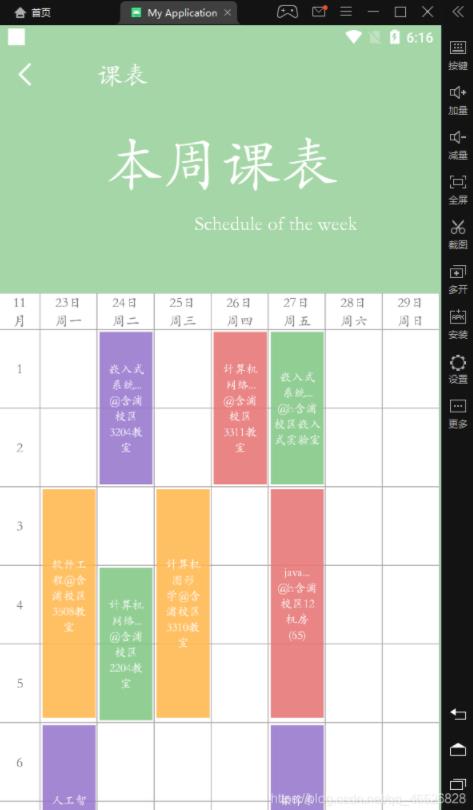
以上就是本文的全部内容,希望对大家的学习有所帮助,也希望大家多多支持Devmax。