1.效果展示
先展示效果,看看是不是你需要的。
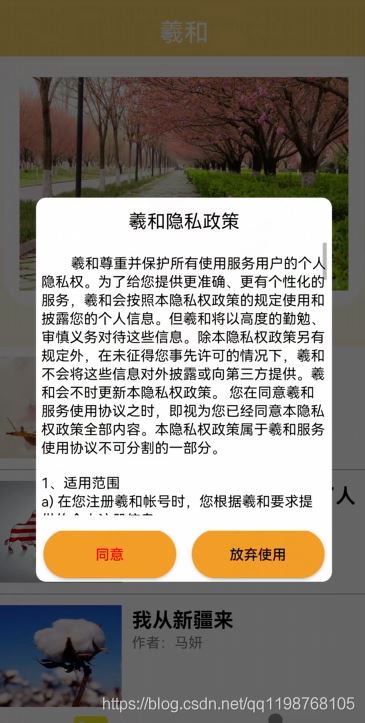
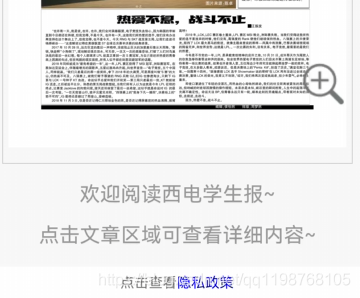
2.具体实现
2.1按钮美化
在drawable文件夹下新建button_shape.xml
<?xml version="1.0" encoding="utf-8" ?>
<!--相当于做了一张圆角的图片,然后给button作为背景图片-->
<shape xmlns:android="http://schemas.android.com/apk/res/android"
android:shape="rectangle">
<!--设置背景色-->
<solid android:color="#F59E27" />
<!--设置圆角-->
<corners android:radius="105dip" />
<padding
android:bottom="2dp"
android:left="33dp"
android:right="33dp"
android:top="2dp">
</padding>
</shape>
2.2弹窗美化
在drawable文件夹下新建dialog_privacy_shape.xml
<?xml version="1.0" encoding="utf-8"?>
<shape xmlns:android="http://schemas.android.com/apk/res/android"
android:shape="rectangle">
<!-- 填充色 -->
<solid android:color="#ffffff" />
<!-- 矩形圆角半径 -->
<corners android:radius="10dp" />
</shape>
2.3隐私信息
在assets文件夹下新建privacy.txt,内容为弹窗主体信息。
2.4弹窗布局
在layout文件夹下新建一个布局dialog_privacy_show.xml
<?xml version="1.0" encoding="utf-8"?>
<LinearLayout xmlns:android="http://schemas.android.com/apk/res/android"
xmlns:tools="http://schemas.android.com/tools"
android:layout_width="match_parent"
android:layout_height="match_parent"
android:background="@drawable/dialog_privacy_shape"
android:orientation="vertical">
<RelativeLayout
android:layout_width="match_parent"
android:layout_height="match_parent">
<LinearLayout
android:layout_width="match_parent"
android:layout_height="match_parent"
android:layout_above="@ id/ll_btn_bottom"
android:layout_marginBottom="15dp"
android:gravity="center"
android:orientation="vertical">
<TextView
android:id="@ id/tv_title"
android:layout_width="wrap_content"
android:layout_height="wrap_content"
android:layout_marginTop="10dp"
android:layout_marginBottom="10dp"
android:text="羲和隐私政策"
android:textColor="#000000"
android:textSize="18sp" />
<ScrollView
android:layout_width="match_parent"
android:layout_height="match_parent"
android:layout_marginLeft="5dp"
android:layout_marginRight="5dp"
android:fadingEdgeLength="50dp"
android:requiresFadingEdge="horizontal">
<TextView
android:id="@ id/tv_content"
android:layout_width="match_parent"
android:layout_height="match_parent"
android:layout_marginTop="10dp"
android:singleLine="false"
android:text=""
android:textColor="#000000" />
</ScrollView>
</LinearLayout>
<LinearLayout
android:id="@ id/ll_btn_bottom"
android:layout_width="match_parent"
android:layout_height="wrap_content"
android:layout_alignParentBottom="true"
android:gravity="center"
>
<Button
android:id="@ id/btn_agree"
android:layout_width="130dp"
android:layout_height="wrap_content"
android:layout_marginBottom="2dp"
android:layout_marginRight="15dp"
android:text="同意"
android:onClick="onClickAgree"
android:textColor="#FF0006"
android:background="@drawable/button_shape"/>
<Button
android:id="@ id/btn_disagree"
android:layout_width="130dp"
android:layout_marginBottom="2dp"
android:layout_height="wrap_content"
android:text="放弃使用"
android:onClick="onClickDisagree"
android:textColor="#000000"
android:background="@drawable/button_shape"/>
</LinearLayout>
</RelativeLayout>
</LinearLayout>
效果:
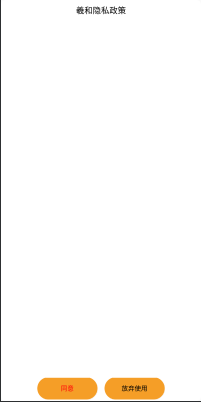
2.5弹窗链接
新建一个活动yinsi.xml
先写活动布局
<LinearLayout android:layout_width="match_parent"
android:layout_height="30dp"
android:orientation="horizontal"
android:gravity="center"
xmlns:android="http://schemas.android.com/apk/res/android">
<TextView
android:layout_width="wrap_content"
android:layout_height="wrap_content"
android:text="点击查看"
android:textSize="14sp"
/>
<TextView
android:id="@ id/tv_xieyi"
android:layout_width="wrap_content"
android:layout_height="wrap_content"
android:onClick="onClickPrivacy"
android:text="隐私政策"
android:textColor="#0000ff"
android:textSize="14sp" />
</LinearLayout>
再修改活动的java文件,实现点击链接可以跳出弹窗
package cn.edu.cdut.xihe;
import androidx.appcompat.app.AppCompatActivity;
import android.app.AlertDialog;
import android.app.Dialog;
import android.os.Bundle;
import android.util.DisplayMetrics;
import android.view.LayoutInflater;
import android.view.View;
import android.view.WindowManager;
import android.widget.TextView;
import java.io.BufferedReader;
import java.io.IOException;
import java.io.InputStream;
import java.io.InputStreamReader;
import java.io.UnsupportedEncodingException;
public class yinsi extends AppCompatActivity {
Dialog dialog;
@Override
protected void onCreate(Bundle savedInstanceState) {
super.onCreate(savedInstanceState);
setContentView(R.layout.activity_yinsi);
}
public void onClickAgree(View v)
{
dialog.dismiss();
}
public void onClickDisagree(View v)
{
finish();
}
public void onClickPrivacy(View v)
{
showPrivacy("privacy.txt");//放在assets目录下的隐私政策文本文件
}
public void showPrivacy(String privacyFileName)
{
String str = initAssets(privacyFileName);
final View inflate = LayoutInflater.from(yinsi.this).inflate(R.layout.dialog_privacy_show, null);
TextView tv_title = (TextView) inflate.findViewById(R.id.tv_title);
tv_title.setText("羲和隐私政策");
TextView tv_content = (TextView) inflate.findViewById(R.id.tv_content);
tv_content.setText(str);
dialog = new AlertDialog
.Builder(yinsi.this)
.setView(inflate)
.show();
// 通过WindowManager获取
DisplayMetrics dm = new DisplayMetrics();
getWindowManager().getDefaultDisplay().getMetrics(dm);
final WindowManager.LayoutParams params = dialog.getWindow().getAttributes();
params.width = dm.widthPixels*4/5;
params.height = dm.heightPixels*1/2;
dialog.getWindow().setAttributes(params);
dialog.getWindow().setBackgroundDrawableResource(android.R.color.transparent);
}
/**
* 从assets下的txt文件中读取数据
*/
public String initAssets(String fileName) {
String str = null;
try {
InputStream inputStream = getAssets().open(fileName);
str = getString(inputStream);
} catch (IOException e1) {
e1.printStackTrace();
}
return str;
}
public static String getString(InputStream inputStream) {
InputStreamReader inputStreamReader = null;
try {
inputStreamReader = new InputStreamReader(inputStream, "UTF-8");
} catch (UnsupportedEncodingException e1) {
e1.printStackTrace();
}
BufferedReader reader = new BufferedReader(inputStreamReader);
StringBuffer sb = new StringBuffer("");
String line;
try {
while ((line = reader.readLine()) != null) {
sb.append(line);
sb.append("\n");
}
} catch (IOException e) {
e.printStackTrace();
}
return sb.toString();
}
}
做到这里,基本完成。
3.进一步优化
1.由于新建的是一个活动,因此该链接可以放到其它的布局文件中,用include引入。
2.一般来说,用户首次启动才需要弹窗,可以在主页面的启动中加入弹窗程序,并加入一个判断是否首次启动。
3.这里点击链接是出现弹窗,更多情况是点击链接会跳转到相应政策页面,这里没做进一步编写,写一个WebView分装网页文件即可。
4.参考资料
本篇内容主要参考于博主灵思致远Leansmall上传的资源安卓PrivacyShow隐私弹出框
到此这篇关于Android:隐私政策弹窗与链接的文章就介绍到这了,更多相关Android隐私政策弹窗内容请搜索Devmax以前的文章或继续浏览下面的相关文章希望大家以后多多支持Devmax!