基本属性
可以让本View的一个方向置于目标View的一个方向,比如
layout_constraintBottom_toBottomOf:本View的下面置于目标View的下面,与此类似的还有 layout_constraintEnd_toEndOf,
layout_constraintStart_toStartOf,layout_constraintTop_toTopOf,layout_constraintBottom_toTopOf 等等。
例如,B放在A的上面,就可以让B的下面置于A的上面
<?xml version="1.0" encoding="utf-8"?>
<androidx.constraintlayout.widget.ConstraintLayout xmlns:android="http://schemas.android.com/apk/res/android"
xmlns:app="http://schemas.android.com/apk/res-auto"
xmlns:tools="http://schemas.android.com/tools"
android:layout_width="match_parent"
android:layout_height="match_parent"
tools:context=".MainActivity">
<TextView
android:id="@ id/a"
android:layout_width="100dp"
android:layout_height="100dp"
android:background="@color/purple_200"
android:gravity="center"
android:text="@string/a"
android:textColor="@color/white"
android:textSize="30sp"
app:layout_constraintBottom_toBottomOf="parent"
app:layout_constraintEnd_toEndOf="parent"
app:layout_constraintStart_toStartOf="parent"
app:layout_constraintTop_toTopOf="parent" />
<TextView
android:id="@ id/b"
android:layout_width="100dp"
android:layout_height="100dp"
android:background="@color/purple_200"
android:gravity="center"
android:text="@string/b"
android:textColor="@color/white"
android:textSize="30sp"
app:layout_constraintBottom_toTopOf="@id/a"
app:layout_constraintEnd_toEndOf="parent"
app:layout_constraintStart_toStartOf="parent"
app:layout_constraintTop_toTopOf="parent" />
</androidx.constraintlayout.widget.ConstraintLayout>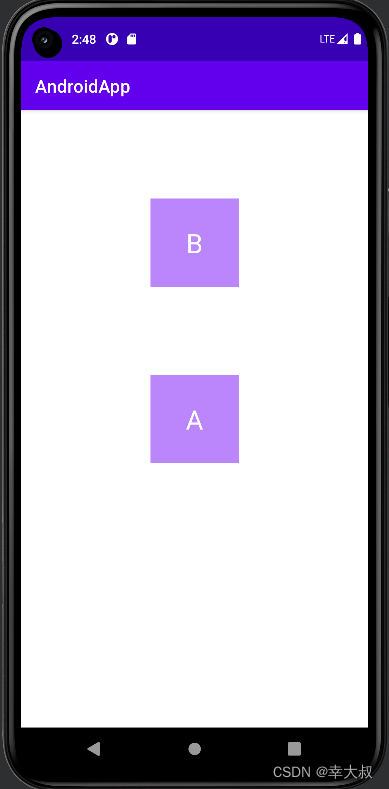
还有一个属性就是 layout_constraintBaseline_toBaselineOf,这个可以让其内部文字对齐。
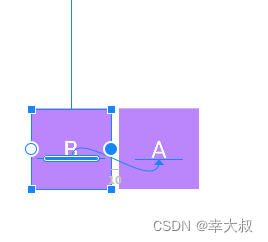
约束强度
利用 layout_constraintHorizontal_bias 和 layout_constraintVertical_bias,可以设置控件在水平和垂直方向上的偏移量,值为0-1
比如,让一个控件居中显示,我们会这样写
<?xml version="1.0" encoding="utf-8"?>
<androidx.constraintlayout.widget.ConstraintLayout xmlns:android="http://schemas.android.com/apk/res/android"
xmlns:app="http://schemas.android.com/apk/res-auto"
xmlns:tools="http://schemas.android.com/tools"
android:layout_width="match_parent"
android:layout_height="match_parent"
tools:context=".MainActivity">
<TextView
android:id="@ id/a"
android:layout_width="100dp"
android:layout_height="100dp"
android:background="@color/purple_200"
android:gravity="center"
android:text="@string/a"
android:textColor="@color/white"
android:textSize="30sp"
app:layout_constraintBottom_toBottomOf="parent"
app:layout_constraintEnd_toEndOf="parent"
app:layout_constraintStart_toStartOf="parent"
app:layout_constraintTop_toTopOf="parent" />
</androidx.constraintlayout.widget.ConstraintLayout>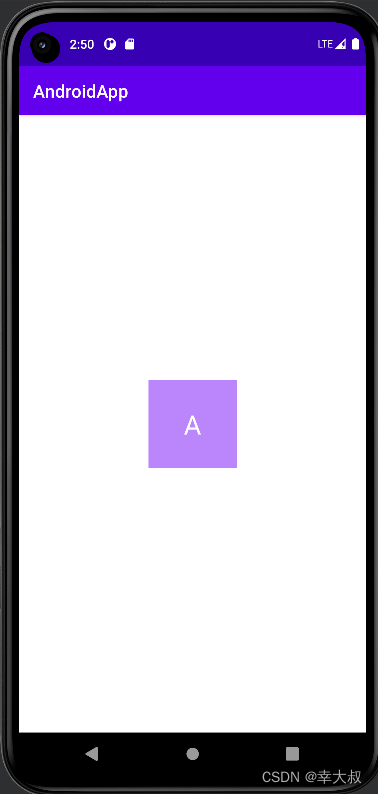
现在,它的上下左右的剩余空间都占50%,现在我想让它的左侧剩余空间从50%变成10%,上面的剩余空间从50%变成100%,可以这么干
<?xml version="1.0" encoding="utf-8"?>
<androidx.constraintlayout.widget.ConstraintLayout xmlns:android="http://schemas.android.com/apk/res/android"
xmlns:app="http://schemas.android.com/apk/res-auto"
xmlns:tools="http://schemas.android.com/tools"
android:layout_width="match_parent"
android:layout_height="match_parent"
tools:context=".MainActivity">
<TextView
android:id="@ id/a"
android:layout_width="100dp"
android:layout_height="100dp"
android:background="@color/purple_200"
android:gravity="center"
android:text="@string/a"
android:textColor="@color/white"
android:textSize="30sp"
app:layout_constraintBottom_toBottomOf="parent"
app:layout_constraintEnd_toEndOf="parent"
app:layout_constraintHorizontal_bias="0.1"
app:layout_constraintStart_toStartOf="parent"
app:layout_constraintTop_toTopOf="parent"
app:layout_constraintVertical_bias="1" />
</androidx.constraintlayout.widget.ConstraintLayout>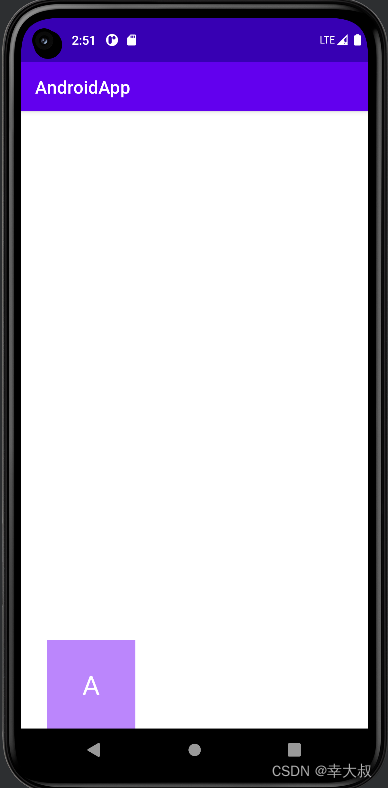
Visibility属性
在 ConstraintLayout 布局,visibility 属性设置为 gone 的话,可以理解为该View被缩小成一个不可见的小点,而其他对其有约束的View依照该点来进行定位。
比如,现在有两个TextView
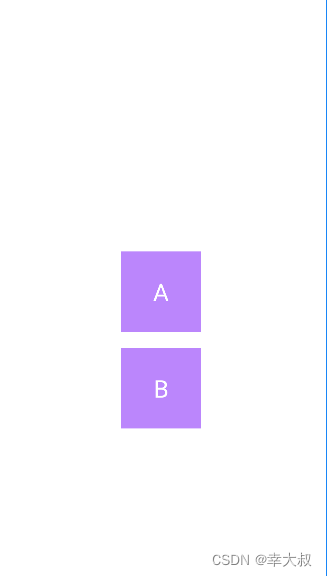
如果这时,将A设置成不可见,那B的位置会有些改变
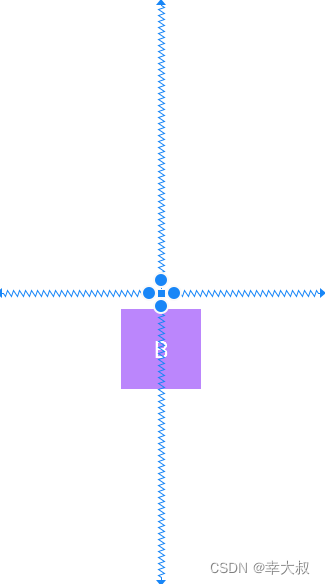
这时,我们可以通过layout_goneMarginTop,layout_goneMarginBottom,layout_goneMarginStart,layout_goneMarginEnd属性来设置与之的距离,这类属性只有在A的visibility属性为gone时才会生效。
<?xml version="1.0" encoding="utf-8"?>
<androidx.constraintlayout.widget.ConstraintLayout xmlns:android="http://schemas.android.com/apk/res/android"
xmlns:app="http://schemas.android.com/apk/res-auto"
xmlns:tools="http://schemas.android.com/tools"
android:layout_width="match_parent"
android:layout_height="match_parent"
tools:context=".MainActivity">
<TextView
android:id="@ id/a"
android:layout_width="100dp"
android:layout_height="100dp"
android:background="@color/purple_200"
android:gravity="center"
android:text="@string/a"
android:textColor="@color/white"
android:textSize="30sp"
android:visibility="gone"
app:layout_constraintBottom_toBottomOf="parent"
app:layout_constraintEnd_toEndOf="parent"
app:layout_constraintStart_toStartOf="parent"
app:layout_constraintTop_toTopOf="parent" />
<TextView
android:id="@ id/b"
android:layout_width="100dp"
android:layout_height="100dp"
android:layout_marginTop="20dp"
android:background="@color/purple_200"
android:gravity="center"
android:text="@string/b"
android:textColor="@color/white"
android:textSize="30sp"
app:layout_constraintEnd_toEndOf="parent"
app:layout_constraintStart_toStartOf="parent"
app:layout_constraintTop_toBottomOf="@ id/a"
app:layout_goneMarginTop="70dp" />
</androidx.constraintlayout.widget.ConstraintLayout>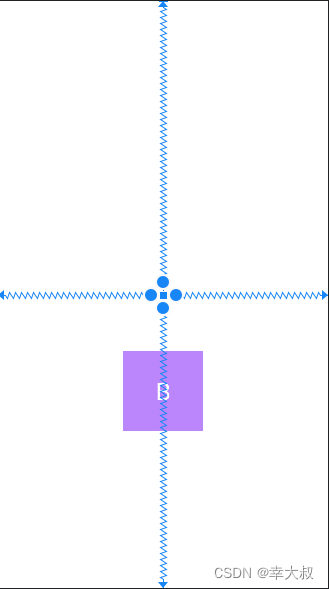
控件宽高比
如果想实现固定宽高比的话,可以使用 layout_constraintDimensionRatio 属性,至少设置 layout_width 或 layout_height 为0
<?xml version="1.0" encoding="utf-8"?>
<androidx.constraintlayout.widget.ConstraintLayout xmlns:android="http://schemas.android.com/apk/res/android"
xmlns:app="http://schemas.android.com/apk/res-auto"
xmlns:tools="http://schemas.android.com/tools"
android:layout_width="match_parent"
android:layout_height="match_parent"
tools:context=".MainActivity">
<TextView
android:id="@ id/a"
android:layout_width="0dp"
android:layout_height="0dp"
android:background="@color/purple_200"
android:gravity="center"
android:text="@string/a"
android:textColor="@color/white"
android:textSize="30sp"
app:layout_constraintBottom_toBottomOf="parent"
app:layout_constraintDimensionRatio="4:2"
app:layout_constraintEnd_toEndOf="parent"
app:layout_constraintStart_toStartOf="parent"
app:layout_constraintTop_toTopOf="parent" />
</androidx.constraintlayout.widget.ConstraintLayout>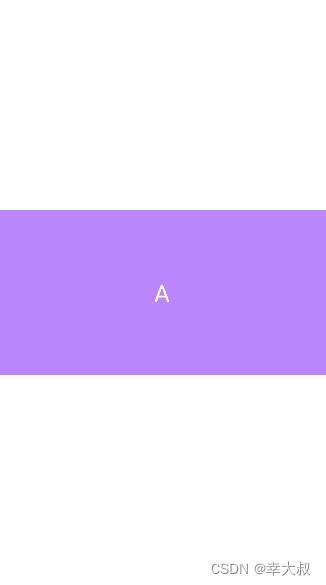
子控件之间的宽高占比
我们知道,LinearLayout 可以为子控件设置 layout_weight 属性,控制子控件之间的宽高占比,ConstraintLayout也可以,对应的属性是 layout_constraintHorizontal_weight,layout_constraintVertical_weight
<?xml version="1.0" encoding="utf-8"?>
<androidx.constraintlayout.widget.ConstraintLayout xmlns:android="http://schemas.android.com/apk/res/android"
xmlns:app="http://schemas.android.com/apk/res-auto"
xmlns:tools="http://schemas.android.com/tools"
android:layout_width="match_parent"
android:layout_height="match_parent"
tools:context=".MainActivity">
<TextView
android:id="@ id/a"
android:layout_width="0dp"
android:layout_height="100dp"
android:layout_marginStart="10dp"
android:background="@color/purple_200"
android:gravity="center"
android:text="@string/a"
android:textColor="@color/white"
android:textSize="30sp"
app:layout_constraintBottom_toBottomOf="parent"
app:layout_constraintEnd_toStartOf="@ id/b"
app:layout_constraintHorizontal_weight="1"
app:layout_constraintStart_toStartOf="parent"
app:layout_constraintTop_toTopOf="parent" />
<TextView
android:id="@ id/b"
android:layout_width="0dp"
android:layout_height="100dp"
android:layout_marginStart="10dp"
android:background="@color/purple_200"
android:gravity="center"
android:text="@string/b"
android:textColor="@color/white"
android:textSize="30sp"
app:layout_constraintBottom_toBottomOf="parent"
app:layout_constraintEnd_toStartOf="@ id/c"
app:layout_constraintHorizontal_weight="1"
app:layout_constraintStart_toEndOf="@ id/a"
app:layout_constraintTop_toTopOf="parent" />
<TextView
android:id="@ id/c"
android:layout_width="0dp"
android:layout_height="100dp"
android:layout_marginStart="10dp"
android:layout_marginEnd="10dp"
android:background="@color/purple_200"
android:gravity="center"
android:text="@string/c"
android:textColor="@color/white"
android:textSize="30sp"
app:layout_constraintBottom_toBottomOf="parent"
app:layout_constraintEnd_toEndOf="parent"
app:layout_constraintHorizontal_weight="1"
app:layout_constraintStart_toEndOf="@ id/b"
app:layout_constraintTop_toTopOf="parent" />
</androidx.constraintlayout.widget.ConstraintLayout>

锚向指示线
当我们需要任意位置的锚点时,可以使用Guideline来帮助定位,它的宽度和高度均为0,可见性也为GONE,它是为了帮助其他View定位而存在的,并不会出现在实际页面上。
<androidx.constraintlayout.widget.Guideline
android:id="@ id/guideline_horizontal"
android:layout_width="wrap_content"
android:layout_height="wrap_content"
android:orientation="horizontal"
app:layout_constraintGuide_percent="0.2" />
<androidx.constraintlayout.widget.Guideline
android:id="@ id/guideline_vertical"
android:layout_width="wrap_content"
android:layout_height="wrap_content"
android:orientation="vertical"
app:layout_constraintGuide_begin="100dp" />
Chains链
Chain 链是一种特殊的约束,是用来分发链条剩余空间位置的。几个View之间通过双向连接而互相约束对方的位置的,就叫链条,像这种
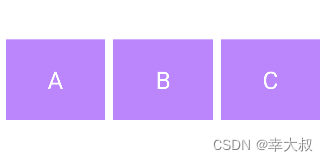
链条分为水平链条和竖直链条,分别用 layout_constraintHorizontal_chainStyle 和 layout_constraintVertical_chainStyle 两个属性来设置。 属性值有三种:spread,spread_inside,packed
layout_constraintHorizontal_chainStyle=“spread”
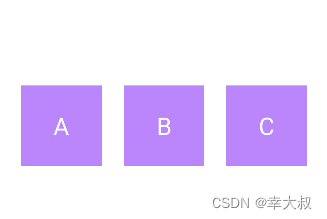
layout_constraintHorizontal_chainStyle=“spread_inside”
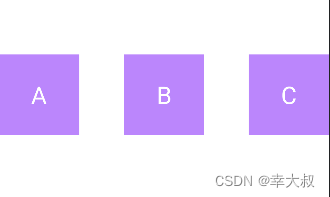
layout_constraintHorizontal_chainStyle=“packed”

<?xml version="1.0" encoding="utf-8"?>
<androidx.constraintlayout.widget.ConstraintLayout xmlns:android="http://schemas.android.com/apk/res/android"
xmlns:app="http://schemas.android.com/apk/res-auto"
xmlns:tools="http://schemas.android.com/tools"
android:layout_width="match_parent"
android:layout_height="match_parent"
tools:context=".MainActivity">
<TextView
android:id="@ id/a"
android:layout_width="100dp"
android:layout_height="100dp"
android:background="@color/purple_200"
android:gravity="center"
android:text="@string/a"
android:textColor="@color/white"
android:textSize="30sp"
app:layout_constraintBottom_toBottomOf="parent"
app:layout_constraintEnd_toStartOf="@ id/b"
app:layout_constraintHorizontal_chainStyle="packed"
app:layout_constraintStart_toStartOf="parent"
app:layout_constraintTop_toTopOf="parent" />
<TextView
android:id="@ id/b"
android:layout_width="100dp"
android:layout_height="100dp"
android:background="@color/purple_200"
android:gravity="center"
android:text="@string/b"
android:textColor="@color/white"
android:textSize="30sp"
app:layout_constraintBottom_toBottomOf="parent"
app:layout_constraintEnd_toStartOf="@ id/c"
app:layout_constraintHorizontal_chainStyle="packed"
app:layout_constraintStart_toEndOf="@ id/a"
app:layout_constraintTop_toTopOf="parent" />
<TextView
android:id="@ id/c"
android:layout_width="100dp"
android:layout_height="100dp"
android:background="@color/purple_200"
android:gravity="center"
android:text="@string/c"
android:textColor="@color/white"
android:textSize="30sp"
app:layout_constraintBottom_toBottomOf="parent"
app:layout_constraintEnd_toEndOf="parent"
app:layout_constraintHorizontal_chainStyle="packed"
app:layout_constraintStart_toEndOf="@ id/b"
app:layout_constraintTop_toTopOf="parent" />
</androidx.constraintlayout.widget.ConstraintLayout>到此这篇关于Android ConstraintLayout约束布局使用详解的文章就介绍到这了,更多相关Android ConstraintLayout内容请搜索Devmax以前的文章或继续浏览下面的相关文章希望大家以后多多支持Devmax!