使用Android Studio 编写的第一个demo,使用布局文件—xml实现用户登录界面
注:所建工程均为Android 6.0 所以只要是Android 6.0(包括6.0)以上的真机,模拟机都可以使用
Step1:Android Studio 开发环境的搭建:
1.安装JDK (1.8);
2.安装Android studio (3.3.1) 包含 gradle、sdk manage 、avd manage ;
3.使用sdk manage 下载安装 sdk;
4.使用avd manages 创建虚拟机
Step2: 新建工程项目Myapp2.0
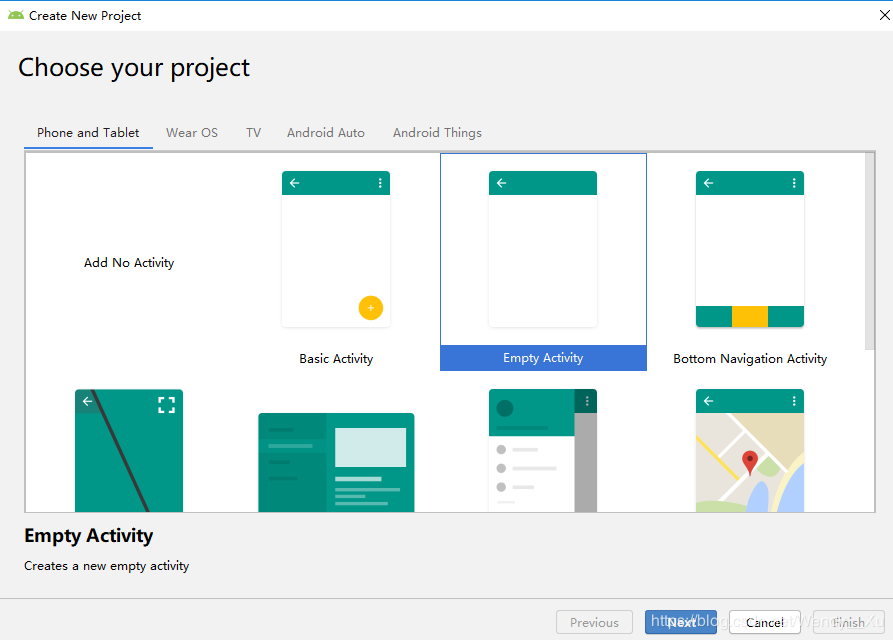
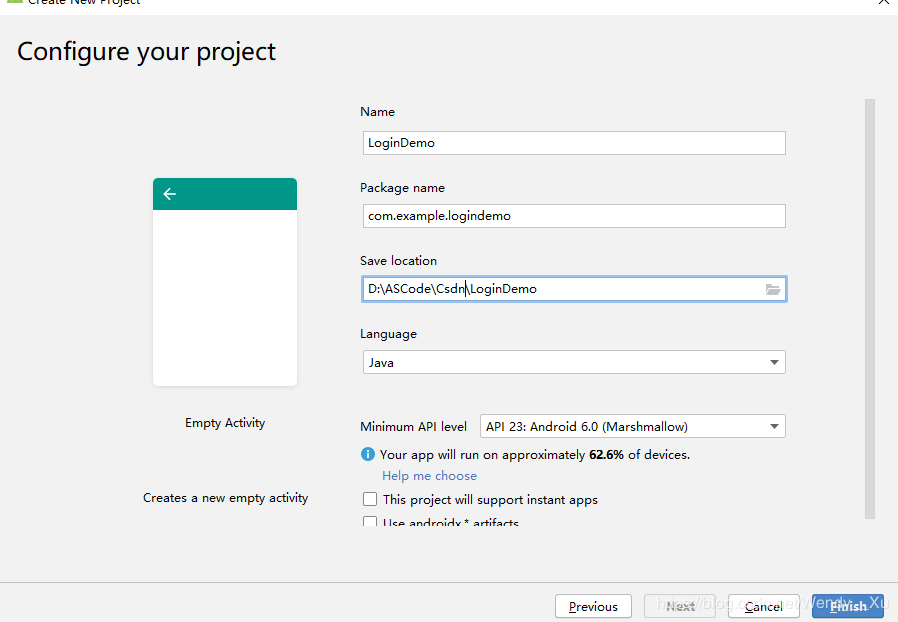
1.在res/layout/activity_main.xml中编写布局内容:
<LinearLayout
android:layout_width="match_parent"
android:layout_height="match_parent"
android:orientation="vertical"
android:paddingLeft="55px"
android:paddingRight="50px"
tools:context=".MainActivity">
<TextView
android:id="@ id/message"
android:layout_width="wrap_content"
android:layout_height="wrap_content"
android:layout_marginStart="@dimen/activity_horizontal_margin"
android:layout_marginLeft="@dimen/activity_horizontal_margin"
android:layout_marginTop="@dimen/activity_vertical_margin"
android:text="Hello Word!"
app:layout_constraintLeft_toLeftOf="parent"
app:layout_constraintTop_toTopOf="parent" />
<View
android:layout_width="match_parent"
android:layout_height="2px"
android:layout_marginTop="16px"
android:background="#000000" />
<TextView
android:layout_width="wrap_content"
android:layout_height="wrap_content"
android:textSize="28dp"
android:layout_gravity="center_horizontal"
android:layout_marginTop="20px"
android:text="登陆界面" />
<LinearLayout
android:layout_width="match_parent"
android:layout_height="wrap_content"
android:orientation="horizontal"
>
<EditText
android:id="@ id/et1"
android:layout_width="280dp"
android:layout_height="wrap_content"
android:layout_marginTop="30dp"
android:paddingLeft="10dp"
android:hint="请输入账号"
android:inputType="text"/>
<ImageView
android:id="@ id/bt1"
android:layout_width="25dp"
android:layout_height="25dp"
android:layout_marginTop="37dp"
android:src="@drawable/delete" />
</LinearLayout>
<LinearLayout
android:layout_width="match_parent"
android:layout_height="wrap_content"
android:orientation="horizontal"
android:paddingLeft="8px">
<EditText
android:id="@ id/et2"
android:layout_width="280dp"
android:layout_height="wrap_content"
android:layout_marginTop="26dp"
android:hint="请输入密码"
android:inputType="textPassword" />
<ImageView
android:id="@ id/bt2"
android:layout_width="25dp"
android:layout_height="25dp"
android:layout_marginTop="33dp"
android:src="@drawable/delete" />
</LinearLayout>
<Button
android:id="@ id/btn_login"
android:layout_width="match_parent"
android:layout_height="48dp"
android:background="@color/bbutton_danger_disabled_edge"
android:layout_marginTop="30dp"
android:text="登 陆"
android:textSize="30dp"
android:textColor="@color/bbutton_danger"/>
<Button
android:id="@ id/bbt1"
android:layout_width="wrap_content"
android:layout_height="wrap_content"
android:textSize="15dp"
android:layout_gravity="right"
android:layout_marginTop="20px"
android:background="@color/bbutton_danger"
android:text="Adapter" />
</LinearLayout>
2.创建一个Java class —ExitTextUtils用于封装清空输入框的内容 :
/**
* 用于实现点击叉叉时 , 清空输入框的内容
*/
class EditTextUtils {
public static void clearButtonListener(final EditText et, final View view) {
// 取得et中的文字
String etInputString = et.getText().toString();
// 根据et中是否有文字进行X可见或不可见的判断
if (TextUtils.isEmpty(etInputString)) {
view.setVisibility(View.INVISIBLE);
} else {
view.setVisibility(View.VISIBLE);
}
//点击X时使et中的内容为空
view.setOnClickListener(new View.OnClickListener() {
@Override
public void onClick(View view) {
et.setText("");
et.requestFocusFromTouch();
}
});
//对et的输入状态进行监听
et.addTextChangedListener(new TextWatcher() {
@Override
public void onTextChanged(CharSequence s, int start, int before, int count) {
}
@Override
public void beforeTextChanged(CharSequence s, int start, int count, int after) {
}
@Override
public void afterTextChanged(Editable s) {
if (s.length() == 0) {
view.setVisibility(View.INVISIBLE);
} else {
view.setVisibility(View.VISIBLE);
}
}
});
}
}
3.在MainActivity.java 里书写代码:
private TextView mTextMessage;
@Override
protected void onCreate(Bundle savedInstanceState) {
super.onCreate(savedInstanceState);
setContentView(R.layout.activity_main);
EditText et1 = (EditText) findViewById(R.id.et1);
EditText et2 = (EditText) findViewById(R.id.et2);
View bt = findViewById(R.id.bt1);
View iv = findViewById(R.id.bt2);
EditTextUtils.clearButtonListener(et1, bt);
EditTextUtils.clearButtonListener(et2, iv);
Button btn1 = (Button) findViewById(R.id.bbt1);
btn1.setOnClickListener(new View.OnClickListener(){
@Override
public void onClick(View v){
//Intent是一种运行时绑定(run-time binding)机制,它能在程序运行过程中连接两个不同的组件,在存放资源代码的文件夹下下,
Intent i = new Intent(MainActivity.this , Main2ActivityAdapterDemo.class);
//启动
startActivity(i);
}
});
mTextMessage = (TextView) findViewById(R.id.message);
BottomNavigationView navigation = (BottomNavigationView) findViewById(R.id.navigation);
navigation.setOnNavigationItemSelectedListener(mOnNavigationItemSelectedListener);
}
4.布局使用到的资源:
自己建的用于存放自定义的文件 dimens.xml
<resources> <!-- Default screen margins, per the Android Design guidelines. --> <dimen name="activity_horizontal_margin">16dp</dimen> <dimen name="activity_vertical_margin">16dp</dimen> <dimen name="text_size_16">22dp</dimen> <dimen name="space_8">8</dimen> <dimen name="space_16">16</dimen> <dimen name="fab_margin">16dp</dimen> </resources>
color.xml
<?xml version="1.0" encoding="utf-8"?> <resources> <color name="colorPrimary">#008577</color> <color name="colorPrimaryDark">#00574B</color> <color name="colorAccent">#D81B60</color> <color name="main_gray">#CCCCCC</color> <color name="main_black">#000000</color> <color name="bbutton_danger_disabled_edge">#00CC33</color> <color name="bbutton_danger">#FFFFFF</color> </resources>
截图
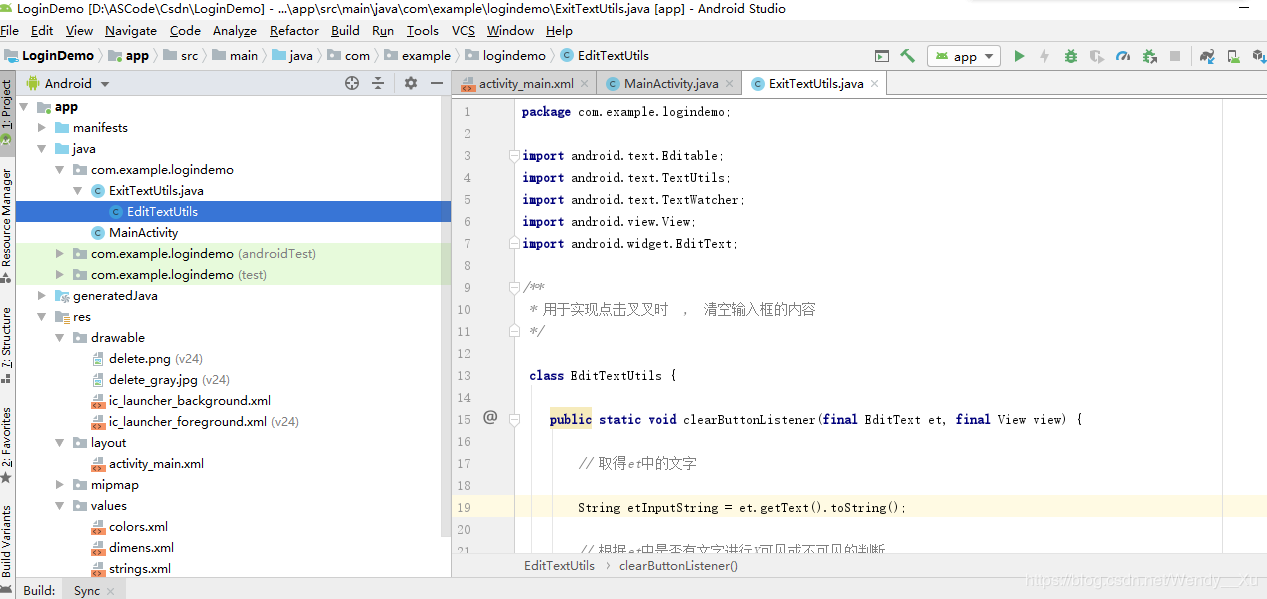

Step3:运行程序。。。截图如下:
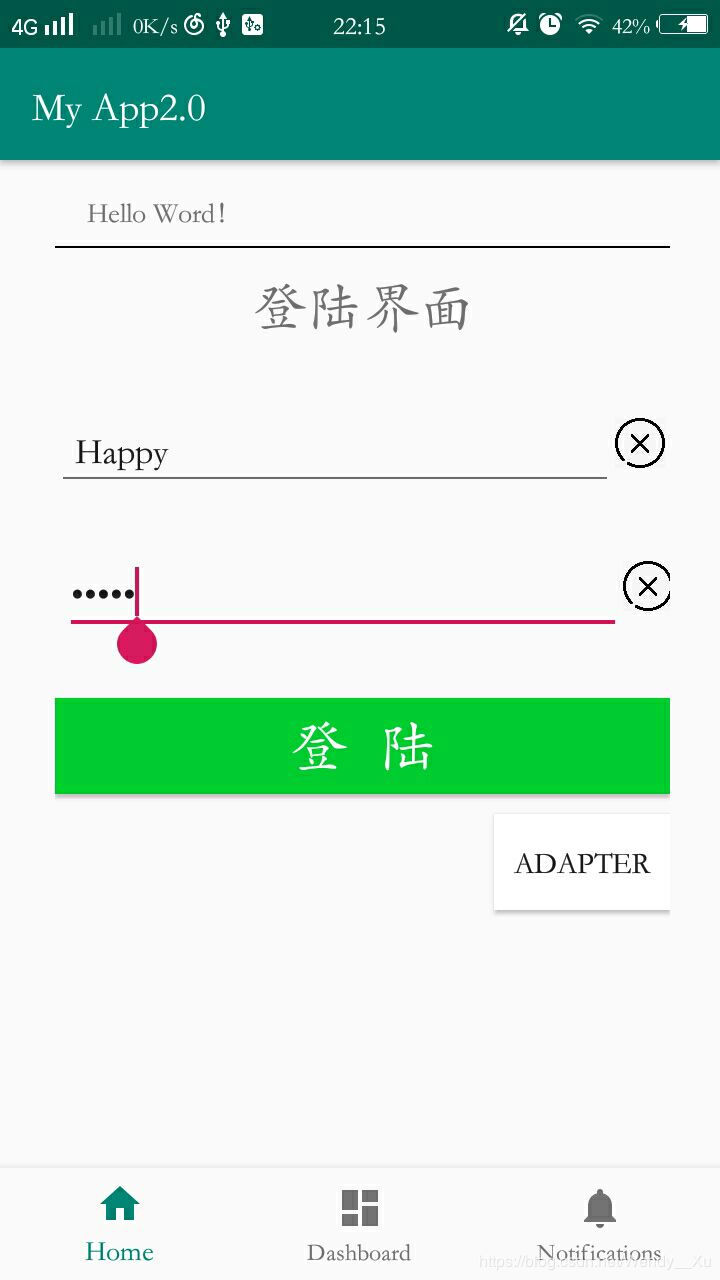
下载地址:[LoginDemo.zip]
到此这篇关于详解Android Studio实现用户登陆界面demo(xml实现)的文章就介绍到这了,更多相关Android Studio用户登陆内容请搜索Devmax以前的文章或继续浏览下面的相关文章希望大家以后多多支持Devmax!