前言
在刚开始学习React Native的时候,版本还是0.20,问题一大堆,Navigation这个问题更是很多,首先,是NavigationBar的问题,NavigationIOS有NavigationBar,Navigation却需要自定义一个,最后,我想了想,还是自定义一个view,岂不更好,现在新公司不用RN,我正好有点时间,就把自定义的NavigationBar分享给大家。好了少废话,上代码;
示例代码
// NavigationBar 导航条的自定义封装
// create by 小广
'use strict';
import React, { Component,PropTypes } from 'react';
import {
Image,
Text,
View,
Platform,
TouchableOpacity,
} from 'react-native';
import styles from './NavigationBarStyle'
// 导航条和状态栏的高度
const STATUS_BAR_HEIGHT = 20
const NAV_BAR_HEIGHT = 44
export default class NavigationBar extends Component {
static defaultProps = {
title: 'title',
titleTextColor: '#383838',
titleViewFunc () {},
barBGColor: '#f8f8f8',
barOpacity: 1,
barStyle: 0,
barBorderBottomColor: '#D4D4D4',
barBorderBottomWidth: 0.8,
statusbarShow: true,
leftItemTitle: '',
leftTextColor: '#383838',
leftItemFunc () {},
rightItemTitle: '',
rightTextColor: '#383838',
rightItemFunc () {},
//leftImageSource: require('./nav_back.png'),
};
static propTypes = {
title: PropTypes.string, // nav标题
titleTextColor: PropTypes.string, // nav标题颜色
titleView: PropTypes.node, // nav自定义标题View(节点)
titleViewFunc: PropTypes.func, // nav的titleView点击事件
barBGColor: PropTypes.string, // Bar的背景颜色
barOpacity: PropTypes.number, // Bar的透明度
barStyle: PropTypes.number, // Bar的扩展属性,nav样式(暂未使用)
barBorderBottomColor: PropTypes.string, // Bar底部线的颜色
barBorderBottomWidth: PropTypes.number, // Bar底部线的宽度
statusbarShow: PropTypes.bool, // 是否显示状态栏的20高度(默认true)
leftItemTitle: PropTypes.string, // 左按钮title
leftImageSource: PropTypes.node, // 左Item图片(source)
leftTextColor: PropTypes.string, // 左按钮标题颜色
leftItemFunc: PropTypes.func, // 左Item事件
rightItemTitle: PropTypes.string, // 右按钮title
rightImageSource: PropTypes.node, // 右Item图片(source)
rightTextColor: PropTypes.string, // 右按钮标题颜色
rightItemFunc: PropTypes.func, // 右Item事件
};
render() {
// 判断左Item的类型
var onlyLeftIcon = false; // 是否只是图片
if (this.props.leftItemTitle && this.props.leftImageSource) {
onlyLeftIcon = true;
} else if (this.props.leftImageSource) {
onlyLeftIcon = true;
}
// 左侧图片title都没有的情况下
var noneLeft = false;
if (!(this.props.leftItemTitle.length > 0) && !(this.props.leftImageSource)) {
noneLeft = true;
}
// 判断是否自定义titleView
var hasTitleView = false;
if (this.props.title && this.props.titleView) {
hasTitleView = true;
} else if (this.props.titleView) {
hasTitleView = true;
}
// 判断右Item的类型
var onlyRightIcon = false; // 是否只是图片
if (this.props.rightItemTitle && this.props.rightImageSource) {
onlyRightIcon = true;
} else if (this.props.rightImageSource) {
onlyRightIcon = true;
}
// 右侧图片title都没有的情况下
var noneRight = false;
if (!(this.props.rightItemTitle.length > 0) && !(this.props.rightImageSource)) {
noneRight = true;
}
// 判断是否显示20状态栏高度
let showStatusbar = this.props.statusbarShow;
if (Platform.OS === 'android') {
// 安卓不显示
showStatusbar = false;
}
return (
<View style={styles.nav_barView}>
<View style={[styles.nav_bar,
{
backgroundColor: this.props.barBGColor,
height: showStatusbar ? NAV_BAR_HEIGHT STATUS_BAR_HEIGHT : NAV_BAR_HEIGHT,
opacity: this.props.barOpacity
},
showStatusbar ? { paddingTop: STATUS_BAR_HEIGHT } : {}, this.props.barStyle]}>
<View style={styles.nav_ItemView}>
{ // 左侧item
!noneLeft
? <TouchableOpacity
style={styles.nav_leftItem}
onPress={this.props.leftItemFunc}>
{ // 左侧是图片还是文字
onlyLeftIcon
? <Image style={styles.nav_leftImage}
source={this.props.leftImageSource}/>
: <Text style={[styles.nav_leftTitle,{color: this.props.leftTextColor}]}>
{this.props.leftItemTitle}
</Text>
}
</TouchableOpacity>
: null
}
</View>
{
hasTitleView
? <TouchableOpacity style={styles.nav_titleView} onPress={this.props.titleViewFunc}>
{this.props.titleView}
</TouchableOpacity>
: <View style={styles.nav_titleView}>
<Text style={[styles.nav_title,{color:this.props.titleTextColor}]}>
{this.props.title}
</Text>
</View>
}
<View style={styles.nav_ItemView}>
{ // 右侧item
!noneRight
? <TouchableOpacity
style={styles.nav_rightItem}
onPress={this.props.rightItemFunc}>
{ // 右侧是图片还是文字
onlyRightIcon
? <Image style={styles.nav_rightImage}
source={this.props.rightImageSource}/>
: <Text style={[styles.nav_rightTitle,{color: this.props.rightTextColor}]}>
{this.props.rightItemTitle}
</Text>
}
</TouchableOpacity>
: null
}
</View>
</View>
<View style={{height:this.props.barBorderBottomWidth,backgroundColor:this.props.barBorderBottomColor}}></View>
</View>
);
}
}
css样式:
// NavigationBarStyle 导航条的样式
// create by 小广
'use strict';
import {
StyleSheet,
} from 'react-native';
export default StyleSheet.create({
// navBar
nav_barView:{
justifyContent: 'center',
},
nav_bar: {
//flex:1,
flex: 1,
flexDirection:'row',
justifyContent: 'center',
},
// 标题纯title
nav_title: {
fontSize:17,
},
// titleView
nav_titleView: {
flex: 1,
alignItems: 'center',
justifyContent: 'center',
},
nav_ItemView:{
width:80,
justifyContent: 'center',
},
// 左Item
nav_leftItem: {
marginLeft:8,
flex:1,
justifyContent: 'center',
alignSelf: 'flex-start',
//backgroundColor:'#f00',
},
// 左Item为title
nav_leftTitle: {
marginRight:5,
marginLeft:5,
fontSize: 14,
},
// 左图片
nav_leftImage: {
margin:10,
resizeMode:'contain',
},
// 右Item
nav_rightItem: {
marginRight:8,
flex:1,
justifyContent: 'center',
alignSelf: 'flex-end',
//backgroundColor:'#3393F2',
},
// 右Item为title
nav_rightTitle: {
marginRight:5,
marginLeft:5,
fontSize: 14,
},
// 右图片
nav_rightImage:{
margin:10,
resizeMode:'contain',
//backgroundColor:'#f00',
},
//resizeMode:'contain',
});
用法:引入之后
import NavigationBar from '你的存放路径/NavigationBar.js'
class XGRNDemo extends Component {
_leftItemAction() {
console.log('左侧按钮点击了');
}
_rightItemAction() {
console.log('右侧按钮点击了');
}
render() {
return (
<View style={styles.container}>
<NavigationBar
title='这个是标题'
leftImageSource={require('./nav_back.png')}
rightItemTitle='按钮'
rightTextColor='#3393F2'
leftItemFunc={this._leftItemAction.bind(this)}
rightItemFunc={this._rightItemAction.bind(this)}/>
<ScrollView style={styles.container}
automaticallyAdjustContentInsets={false}
keyboardShouldPersistTaps={true}
keyboardDismissMode='on-drag'
>
<Text style={styles.welcome}>
Welcome to React Native!
</Text>
<Text style={styles.instructions}>
To get started, edit index.ios.js
</Text>
<Text style={styles.instructions}>
Press Cmd R to reload,{'\n'}
Cmd D or shake for dev menu
</Text>
</ScrollView>
</View>
);
}
}
const styles = StyleSheet.create({
container: {
flex: 1,
backgroundColor: '#F5FCFF',
},
welcome: {
fontSize: 20,
textAlign: 'center',
margin: 10,
},
instructions: {
textAlign: 'center',
color: '#333333',
marginBottom: 5,
},
});
其中可以自定义的属性
title: PropTypes.string, // nav标题 titleTextColor: PropTypes.string, // nav标题颜色 titleView: PropTypes.node, // nav自定义标题View(节点) titleViewFunc: PropTypes.func, // nav的titleView点击事件 barBGColor: PropTypes.string, // Bar的背景颜色 barOpacity: PropTypes.number, // Bar的透明度 barStyle: PropTypes.number, // Bar的扩展属性,nav样式(暂未使用) barBorderBottomColor: PropTypes.string, // Bar底部线的颜色 barBorderBottomWidth: PropTypes.number, // Bar底部线的宽度 statusbarShow: PropTypes.bool, // 是否显示状态栏的20高度(默认true) leftItemTitle: PropTypes.string, // 左按钮title leftImageSource: PropTypes.node, // 左Item图片(source) leftTextColor: PropTypes.string, // 左按钮标题颜色 leftItemFunc: PropTypes.func, // 左Item事件 rightItemTitle: PropTypes.string, // 右按钮title rightImageSource: PropTypes.node, // 右Item图片(source) rightTextColor: PropTypes.string, // 右按钮标题颜色 rightItemFunc: PropTypes.func, // 右Item事件
效果如图:
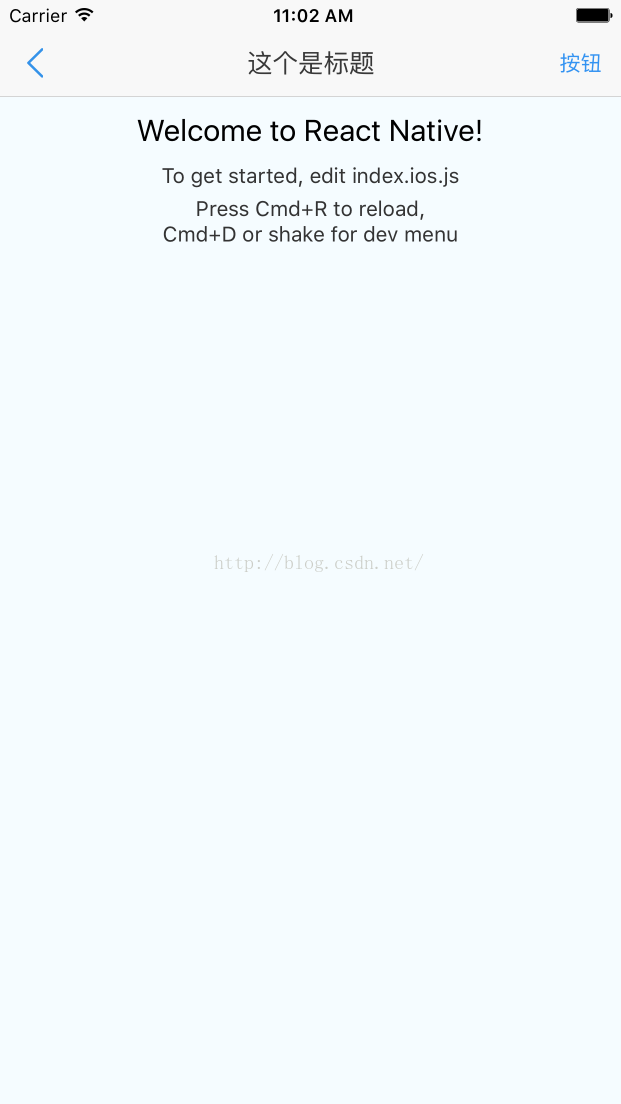
ps:之前想上传到npm服务器,但是自己没搞成功,就这了吧..
总结
以上就是这篇文章的全部内容了,希望本文的内容对大家的学习或者工作具有一定的参考学习价值,如果有疑问大家可以留言交流,谢谢大家对Devmax的支持。