开发中碰到个需求,需要在一个空间中选择完成开始和结束时间。实现的过程走的是程序员开发的老路子,找到轮子后自己改吧改吧就成了。
当时做的时候有几个需求:1.当天为最大的结束日期,2.最大选择范围1年,3.开始时间和结束时间可以为同一天。如有其他需求实现,可以参考代码改进一下。先上效果图:
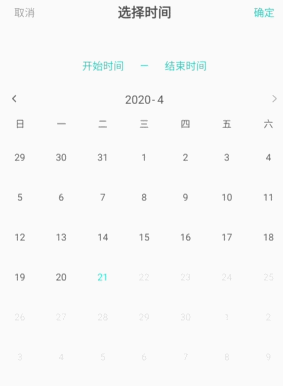
视频点击后的虚影是屏幕录制的原因。实现步骤:(如有缺失什么资源,请告知。开始时间和结束时间显示自己布局内添加就可以)
1.自定义控件属性
<declare-styleable name="MyCalendar"> <attr name="dateformat" format="string"></attr> <attr name="titleSize" format="dimension"></attr> <attr name="titleColor" format="color"></attr> <attr name="goIcon" format="reference"></attr> <attr name="preIcon" format="reference"></attr> <attr name="dayInMonthColor" format="color"></attr> <attr name="dayOutMonthcolor" format="color"></attr> <attr name="todayColor" format="color"></attr> <attr name="todayEmptycircleColor" format="color"></attr> <attr name="todayFillcircleColor" format="color"></attr> <attr name="calendarbackground" format="color|reference"></attr> </declare-styleable>
2.自定义控件代码
/**
* @Description: 可以选择时间范围的日历控件
* @Author MengXY
* @Emil mxy_2012_1@163.com
* @Date 2019/1/8
*/
public class CalendarView extends LinearLayout implements View.OnClickListener{
private TextView title;
private RecyclerView recyclerView;
private RelativeLayout layout_calendar_gonext;
private RelativeLayout layout_calendar_goup;
private LinearLayoutManager linearLayoutManager;
private Calendar curDate = Calendar.getInstance();
//从服务器获取的日期
private Date dateFromServer;
//外层主recyclerview的adapter
private MainRvAdapter mainAdapter;
private List<CalendarCell> months = new ArrayList<>();
private Context context;
//相关属性
private int titleColor;
private int titleSize;
private int enableSelectColor;
private int disableSeletColor;
private int todayColor;
private int todayEmptyColor;
private int todayFillColor;
/** 初始日期为当前日期前一年*/
private String time;
private long timeBefor;
private long timeNow;
private List<String> titles = new ArrayList<>();
//点击的开始时间与结束时间
private Date sDateTime;
private Date eDateTime;
private boolean isSelectingSTime = true;
private HashMap<Integer, SubRvAdapter> allAdapters = new HashMap<>();
public CalendarView(Context context) {
this(context, null);
}
public CalendarView(Context context, AttributeSet attrs) {
this(context, attrs, 0);
}
private int maxSelect = 13;
public CalendarView(Context context, AttributeSet attrs, int defStyleAttr) {
super(context, attrs, defStyleAttr);
TypedArray ta = context.obtainStyledAttributes(attrs, R.styleable.MyCalendar);
titleColor = ta.getColor(R.styleable.MyCalendar_titleColor, Color.WHITE);
titleSize = (int) ta.getDimension(R.styleable.MyCalendar_titleSize, 15);
enableSelectColor = ta.getColor(R.styleable.MyCalendar_dayInMonthColor, context.getResources().getColor(R.color.text_lable));
disableSeletColor = ta.getColor(R.styleable.MyCalendar_dayOutMonthcolor, context.getResources().getColor(R.color.text_unenable));
todayColor = ta.getColor(R.styleable.MyCalendar_todayColor, Color.BLUE);
todayEmptyColor = ta.getColor(R.styleable.MyCalendar_todayEmptycircleColor, Color.CYAN);
todayFillColor = ta.getColor(R.styleable.MyCalendar_todayFillcircleColor, Color.CYAN);
ta.recycle();
this.context = context;
init(context);
}
//该方法用于设置从服务器获取的时间,如果没有从服务器获取的时间将使用手机本地时间
private void initTime() {
Calendar calendar = Calendar.getInstance(); //得到日历
calendar.setTime(new Date());
calendar.add(Calendar.MONTH,-(maxSelect-1));
time = DateUtils.formatData(calendar.getTime(),Constant.TFORMATE_YMD);
timeBefor = DateUtils.getDataTime(time);
String now = DateUtils.formatData(new Date(),Constant.TFORMATE_YMD);
timeNow = DateUtils.getDataTime(now);
// LogUtils.e("之前日期:" time "==" timeBefor);
// LogUtils.e("当前日期:" now "==" timeNow);
curDate = DateUtil.strToCalendar(time, Constant.TFORMATE_YMD);
dateFromServer = DateUtil.strToDate(time, Constant.TFORMATE_YMD);
}
private void init(Context context) {
bindView(context);
renderCalendar();
}
private void bindView(Context context) {
View view = LayoutInflater.from(context).inflate(R.layout.appoint_calendarview, this, false);
title = (TextView) view.findViewById(R.id.calendar_title);
title.setTextColor(titleColor);
title.setTextSize(titleSize);
layout_calendar_gonext = view.findViewById(R.id.layout_calendar_gonext);
layout_calendar_goup = view.findViewById(R.id.layout_calendar_goup);
layout_calendar_gonext.setOnClickListener(this);
layout_calendar_goup.setOnClickListener(this);
recyclerView = (RecyclerView) view.findViewById(R.id.calendar_rv);
linearLayoutManager = new LinearLayoutManager(this.context, LinearLayoutManager.HORIZONTAL, false);
recyclerView.setLayoutManager(linearLayoutManager);
PagerSnapHelper snapHelper = new PagerSnapHelper();
snapHelper.attachToRecyclerView(recyclerView);
addView(view);
}
public void renderCalendar() {
months.clear();
initTime();
for (int i = 0; i < maxSelect; i ) {
ArrayList<Date> cells = new ArrayList<>();
if (i != 0) {
curDate.add(Calendar.MONTH, 1);//后推一个月
} else {
curDate.add(Calendar.MONTH, 0);//当前月
}
Calendar calendar = (Calendar) curDate.clone();
//将日历设置到当月第一天
calendar.set(Calendar.DAY_OF_MONTH, 1);
//获得当月第一天是星期几,如果是星期一则返回1此时1-1=0证明上个月没有多余天数
int prevDays = calendar.get(Calendar.DAY_OF_WEEK) - 1;
//将calendar在1号的基础上向前推prevdays天。
calendar.add(Calendar.DAY_OF_MONTH, -prevDays);
//最大行数是6*7也就是,1号正好是星期六时的情况
int maxCellcount = 6 * 7;
while (cells.size() < maxCellcount) {
cells.add(calendar.getTime());
//日期后移一天
calendar.add(calendar.DAY_OF_MONTH, 1);
}
months.add(new CalendarCell(i, cells));
}
for (int i = 0; i < months.size(); i ) {
//title格式 2018年6月3日
String title = (months.get(i).getCells().get(20).getYear() 1900)
"\t-\t"
(months.get(i).getCells().get(20).getMonth() 1);
titles.add(title);
}
title.setText(titles.get(maxSelect-1));
//只限定3个月,因此模拟给3个数值即可
mainAdapter = new MainRvAdapter(R.layout.appoint_calendarview_item, months);
recyclerView.setAdapter(mainAdapter);
//recyclerview 的滚动监听
recyclerView.addOnScrollListener(new RecyclerView.OnScrollListener() {
@Override
public void onScrollStateChanged(RecyclerView recyclerView, int newState) {
title.setText(titles.get(linearLayoutManager.findLastVisibleItemPosition()));
super.onScrollStateChanged(recyclerView, newState);
}
});
recyclerView.scrollToPosition(maxSelect-1);
}
@Override
public void onClick(View v) {
int index = linearLayoutManager.findLastVisibleItemPosition();
LogUtils.e("当前项" index);
switch (v.getId()){
case R.id.layout_calendar_gonext:
if(index < maxSelect-1){
recyclerView.scrollToPosition(index 1);
title.setText(titles.get(index 1));
}
break;
case R.id.layout_calendar_goup:
if(index > 0){
recyclerView.scrollToPosition(index-1);
title.setText(titles.get(index-1));
}
break;
}
}
/**
* 最外层水平recyclerview的adapter
*/
private class MainRvAdapter extends BaseQuickAdapter<CalendarCell, BaseViewHolder> {
public MainRvAdapter(int layoutResId, @Nullable List<CalendarCell> data) {
super(layoutResId, data);
}
@Override
protected void convert(BaseViewHolder helper, final CalendarCell item) {
if (((RecyclerView) helper.getView(R.id.appoint_calendarview_item_rv)).getLayoutManager() == null) {
//RecyclerView不能都使用同一个LayoutManager
GridLayoutManager manager = new GridLayoutManager(mContext, 7);
//recyclerview嵌套高度不固定(wrap_content)时必须setAutoMeasureEnabled(true),否则测量时控件高度为0
manager.setAutoMeasureEnabled(true);
((RecyclerView) helper.getView(R.id.appoint_calendarview_item_rv)).setLayoutManager(manager);
}
SubRvAdapter subRvAdapter = null;
if (allAdapters.get(helper.getPosition()) == null) {
subRvAdapter = new SubRvAdapter(R.layout.calendar_text_day, item.getCells());
allAdapters.put(helper.getPosition(), subRvAdapter);
((RecyclerView) helper.getView(R.id.appoint_calendarview_item_rv)).setAdapter(subRvAdapter);
} else {
subRvAdapter = allAdapters.get(helper.getPosition());
((RecyclerView) helper.getView(R.id.appoint_calendarview_item_rv)).setAdapter(subRvAdapter);
}
//item 点击事件响应
subRvAdapter.setOnItemClickListener(new OnItemClickListener() {
@Override
public void onItemClick(BaseQuickAdapter adapter, View view, int position) {
Date date = item.getCells().get(position);
if(date.getTime() >= timeBefor && date.getTime()<= timeNow ){
if (isSelectingSTime) {
//正在选择开始时间
selectSDate(item.getCells().get(position));
} else {
//正在选择结束时间
selectEDate(item.getCells().get(position));
}
}
//更新所有的adapter,比如今天6月,需要更新6、7、8三个月份不同adapter
Iterator iterator = allAdapters.entrySet().iterator();
while (iterator.hasNext()) {
Map.Entry entry = (Map.Entry) iterator.next();
((SubRvAdapter) entry.getValue()).notifyDataSetChanged();
}
}
});
}
}
public void selectSDate(Date date) {
if (sDateTime != null && eDateTime != null) {
sDateTime = date;
notifyDateSelectChanged();
} else {
sDateTime = date;
notifyDateSelectChanged();
}
eDateTime = null;
isSelectingSTime = false;
/** 当前没有选择结束时间*/
if(this.calendaSelListener != null){
calendaSelListener.selectStatus(false);
}
}
public void selectEDate(Date date) {
if (sDateTime != null) {
if (date.getTime() >= sDateTime.getTime()) {
eDateTime = date;
isSelectingSTime = true;
notifyDateSelectChanged();
}else {
eDateTime = sDateTime;
sDateTime = date;
isSelectingSTime = true;
notifyDateSelectChanged();
}
/** 选择完成*/
if(this.calendaSelListener != null){
calendaSelListener.selectStatus(true);
}
}
}
/**
* 通知开始时间跟结束时间均改变
*/
public void notifyDateSelectChanged() {
if (mETimeSelectListener != null && eDateTime != null) {
mETimeSelectListener.onETimeSelect(eDateTime);
}
if (mSTimeSelectListener != null && sDateTime != null) {
mSTimeSelectListener.onSTimeSelect(sDateTime);
}
}
private class SubRvAdapter extends BaseQuickAdapter<Date, BaseViewHolder> {
public SubRvAdapter(int layoutResId, @Nullable List<Date> data) {
super(layoutResId, data);
}
@RequiresApi(api = Build.VERSION_CODES.JELLY_BEAN)
@Override
protected void convert(BaseViewHolder helper, Date date) {
helper.setIsRecyclable(false);//不让recyclerview进行复用,复用会出问题
((CalendarDayTextView) helper.getView(R.id.calendar_day_tv)).setEmptyColor(todayEmptyColor);
((CalendarDayTextView) helper.getView(R.id.calendar_day_tv)).setFillColor(todayFillColor);
int day = date.getDate();
//设置文本
((CalendarDayTextView) helper.getView(R.id.calendar_day_tv)).setText(String.valueOf(day));
//设置颜色
if(date.getTime() >= timeBefor && date.getTime()<= timeNow ){
((CalendarDayTextView) helper.getView(R.id.calendar_day_tv)).setTextColor(enableSelectColor);
}else {
((CalendarDayTextView) helper.getView(R.id.calendar_day_tv)).setTextColor(disableSeletColor);
}
//更改选中文字颜色
if(sDateTime != null && eDateTime != null){
if(date.getTime()>sDateTime.getTime() && date.getTime()<eDateTime.getTime()){
((CalendarDayTextView) helper.getView(R.id.calendar_day_tv)).isSelected(true);
helper.getView(R.id.calendar_day_rl).setBackgroundColor(getResources().getColor(R.color.date_duration_bg));
}
}
/****************************/
if (eDateTime != null && date.getTime() == eDateTime.getTime()) {
//结束时间
if(eDateTime.equals(sDateTime)){
((CalendarDayRelativeLayout) helper.getView(R.id.calendar_day_rl)).isSameDay();
}else {
((CalendarDayRelativeLayout) helper.getView(R.id.calendar_day_rl)).isETime(true);
}
((CalendarDayTextView) helper.getView(R.id.calendar_day_tv)).isETime(true);
}
if (sDateTime != null && date.getTime() == sDateTime.getTime()) {
//开始时间
if (eDateTime != null) {
if(eDateTime.equals(sDateTime)) {
((CalendarDayRelativeLayout) helper.getView(R.id.calendar_day_rl)).isSameDay();
}else {
((CalendarDayRelativeLayout) helper.getView(R.id.calendar_day_rl)).isSTime(true);
}
((CalendarDayTextView) helper.getView(R.id.calendar_day_tv)).isSTime(true);
} else {
((CalendarDayRelativeLayout) helper.getView(R.id.calendar_day_rl)).isDurationSun(true);
((CalendarDayTextView) helper.getView(R.id.calendar_day_tv)).isSTime(true);
}
}
/*****************************************/
if(date.getTime() == timeNow){
((CalendarDayTextView) helper.getView(R.id.calendar_day_tv)).setToday(true);
}
}
}
private class CalendarCell {
private int position;
ArrayList<Date> cells;
public CalendarCell(int position, ArrayList<Date> cells) {
this.position = position;
this.cells = cells;
}
public int getPosition() {
return position;
}
public void setPosition(int position) {
this.position = position;
}
public ArrayList<Date> getCells() {
return cells;
}
public void setCells(ArrayList<Date> cells) {
this.cells = cells;
}
}
//开始时间的选择监听
public interface CalendarSTimeSelListener {
void onSTimeSelect(Date date);
}
private CalendarSTimeSelListener mSTimeSelectListener;
public void setSTimeSelListener(CalendarSTimeSelListener li) {
mSTimeSelectListener = li;
}
//结束时间的监听事件
public interface CalendatEtimSelListener {
void onETimeSelect(Date date);
}
private CalendaSelListener calendaSelListener;
/**选择日期完整性*/
public interface CalendaSelListener{
void selectStatus(boolean isOk);
}
public void setCalendaSelListener(CalendaSelListener calendaSelListener) {
this.calendaSelListener = calendaSelListener;
}
private CalendatEtimSelListener mETimeSelectListener;
public void setETimeSelListener(CalendatEtimSelListener li) {
mETimeSelectListener = li;
}
}
3.自定义view用到的布局 appoint_calendarview.xml,对应日历控件如下面图片的部分。
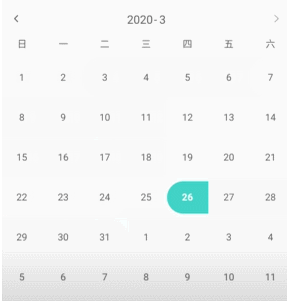
<?xml version="1.0" encoding="utf-8"?> <LinearLayout xmlns:android="http://schemas.android.com/apk/res/android" android:layout_width="match_parent" android:layout_height="match_parent" android:layout_marginTop="15dp" android:orientation="vertical"> <RelativeLayout android:layout_width="match_parent" android:layout_height="20dp" android:gravity="center_vertical" android:orientation="horizontal"> <TextView android:id="@ id/calendar_title" android:layout_width="wrap_content" android:layout_height="wrap_content" android:layout_centerInParent="true" android:text="2018年" android:textColor="@color/text_lable" android:textSize="15dp"/> <RelativeLayout android:id="@ id/layout_calendar_gonext" android:layout_width="wrap_content" android:layout_height="match_parent" android:layout_alignParentRight="true" android:paddingLeft="15dp" android:paddingRight="15dp" > <ImageView android:layout_width="10dp" android:layout_height="10dp" android:layout_centerVertical="true" android:src="@mipmap/icon_arrow_right" /> </RelativeLayout> <RelativeLayout android:id="@ id/layout_calendar_goup" android:layout_width="wrap_content" android:layout_height="match_parent" android:paddingLeft="15dp" android:paddingRight="15dp" > <ImageView android:layout_width="10dp" android:layout_height="10dp" android:layout_centerVertical="true" android:src="@mipmap/icon_back_black" /> </RelativeLayout> </RelativeLayout> <LinearLayout android:id="@ id/calendar_week_header" android:layout_width="match_parent" android:layout_height="wrap_content" android:layout_marginTop="15dp" android:gravity="center_vertical" android:orientation="horizontal" > <TextView android:layout_width="0dp" android:layout_height="wrap_content" android:layout_gravity="center_vertical" android:layout_weight="1" android:text="@string/sun" android:textAlignment="center" android:textColor="#555" android:textSize="13dp" /> <TextView android:layout_width="0dp" android:layout_height="wrap_content" android:layout_gravity="center_vertical" android:layout_weight="1" android:text="@string/mon" android:textAlignment="center" android:textColor="#555" android:textSize="13dp" /> <TextView android:layout_width="0dp" android:layout_height="wrap_content" android:layout_gravity="center_vertical" android:layout_weight="1" android:text="@string/tue" android:textAlignment="center" android:textColor="#555" android:textSize="13dp" /> <TextView android:layout_width="0dp" android:layout_height="wrap_content" android:layout_gravity="center_vertical" android:layout_weight="1" android:text="@string/wed" android:textAlignment="center" android:textColor="#555" android:textSize="13dp" /> <TextView android:layout_width="0dp" android:layout_height="wrap_content" android:layout_gravity="center_vertical" android:layout_weight="1" android:text="@string/thu" android:textAlignment="center" android:textColor="#555" android:textSize="13dp" /> <TextView android:layout_width="0dp" android:layout_height="wrap_content" android:layout_gravity="center_vertical" android:layout_weight="1" android:text="@string/fri" android:textAlignment="center" android:textColor="#555" android:textSize="13dp" /> <TextView android:layout_width="0dp" android:layout_height="wrap_content" android:layout_gravity="center_vertical" android:layout_weight="1" android:text="@string/sat" android:textAlignment="center" android:textColor="#555" android:textSize="13dp" /> </LinearLayout> <android.support.v7.widget.RecyclerView android:id="@ id/calendar_rv" android:layout_width="match_parent" android:layout_height="wrap_content" android:layout_marginTop="10dp" android:overScrollMode="never" /> </LinearLayout>
定义控件选择后的背景部分:CalendarDayRelativeLayout.java
import android.content.Context;
import android.graphics.Color;
import android.os.Build;
import android.support.annotation.RequiresApi;
import android.util.AttributeSet;
import android.widget.RelativeLayout;
public class CalendarDayRelativeLayout extends RelativeLayout {
public CalendarDayRelativeLayout(Context context) {
this(context, null);
}
public CalendarDayRelativeLayout(Context context, AttributeSet attrs) {
super(context, attrs);
}
@RequiresApi(api = Build.VERSION_CODES.JELLY_BEAN)
public void isDurationSat(boolean isSaturday) {
this.setBackground(getResources().getDrawable(R.drawable.appoint_calendar_sat_bg));
}
@RequiresApi(api = Build.VERSION_CODES.JELLY_BEAN)
public void isDurationSun(boolean isSunday) {
this.setBackground(getResources().getDrawable(R.drawable.appoint_calendar_sun_bg));
}
@RequiresApi(api = Build.VERSION_CODES.JELLY_BEAN)
public void isETime(boolean etime) {
// this.setBackgroundResource(getResources().getDrawable(R.drawable.));
this.setBackground(getResources().getDrawable(R.drawable.appoint_calendar_sat_bg));
}
@RequiresApi(api = Build.VERSION_CODES.JELLY_BEAN)
public void isSTime(boolean stime) {
// this.setBackground(getResources().getDrawable(R.mipmap.appoint_calendar_start_bg));
this.setBackground(getResources().getDrawable(R.drawable.appoint_calendar_sun_bg));
}
/**
* 同一天
* */
@RequiresApi(api = Build.VERSION_CODES.JELLY_BEAN)
public void isSameDay(){
this.setBackground(getResources().getDrawable(R.drawable.appoint_calendar_same_bg));
}
}
自定义控件内日期的CalendarDayTextView.java
import android.content.Context;
import android.graphics.Canvas;
import android.graphics.Color;
import android.graphics.Paint;
import android.graphics.Typeface;
import android.util.AttributeSet;
/**
* @Description: 日历内日期
* @Author MengXY
* @Date 2019/1/8
*/
public class CalendarDayTextView extends android.support.v7.widget.AppCompatTextView {
public boolean isToday;
private boolean isSTime;
private boolean isETime;
private Context context;
public void setEmptyColor(int emptyColor) {
this.emptyColor = emptyColor;
}
public void setFillColor(int fillColor) {
this.fillColor = fillColor;
}
private int emptyColor = Color.parseColor("#00ff00");
private int fillColor = Color.parseColor("#00ff00");
private Paint mPaintSTime;
private Paint mPaintETime;
public CalendarDayTextView(Context context) {
super(context);
initview(context);
}
public CalendarDayTextView(Context context, AttributeSet attrs) {
super(context, attrs);
initview(context);
}
private void initview(Context context) {
this.context=context;
// mPaintSTime = new Paint(Paint.ANTI_ALIAS_FLAG);
// mPaintSTime.setStyle(Paint.Style.FILL);
// mPaintSTime.setColor(context.getResources().getColor(R.color.date_time_bg));
// mPaintSTime.setStrokeWidth(2);
//
// mPaintETime = new Paint(Paint.ANTI_ALIAS_FLAG);
// mPaintETime.setStyle(Paint.Style.FILL);
// mPaintETime.setColor(context.getResources().getColor(R.color.date_time_bg));
// mPaintETime.setStrokeWidth(2);
}
@Override
protected void onDraw(Canvas canvas) {
//根据当前逻辑开始时间必须先绘制结束时间
// if (isETime) {
// canvas.save();
// //移动到当前控件的中心,以中心为圆点绘制实心圆
// canvas.translate(getWidth() / 2, getHeight() / 2);
// canvas.drawCircle(0, 0, getWidth() / 2 , mPaintETime);
// canvas.restore();
// //此处必须将圆移动回开始位置,否则文本显示会受到影响
// canvas.translate(0, 0);
// }
//
// if (isSTime) {
// canvas.save();
// //移动到当前控件的中心,以中心为圆点绘制实心圆
// canvas.translate(getWidth() / 2, getHeight() / 2);
// canvas.drawCircle(0, 0, getWidth() / 2 , mPaintSTime);
// canvas.restore();
// //此处必须将圆移动回开始位置,否则文本显示会受到影响
// canvas.translate(0, 0);
// }
super.onDraw(canvas);
}
public void setToday(boolean today) {
isToday = today;
this.setTextColor(context.getResources().getColor(R.color.text_main_tab_select));
}
public void isETime(boolean etime) {
isETime = etime;
// this.setTextColor(context.getResources().getColor(R.color.date_time_tv));
// this.setTypeface(Typeface.defaultFromStyle(Typeface.BOLD));
isSelected(true);
}
public void isSTime(boolean stime) {
isSTime = stime;
isSelected(true);
// this.setTextColor(context.getResources().getColor(R.color.date_time_tv));
// this.setTypeface(Typeface.defaultFromStyle(Typeface.BOLD));
}
public void isSelected(boolean isSelcted){
if(isSelcted){
this.setTextColor(context.getResources().getColor(R.color.date_time_tv));
this.setTypeface(Typeface.defaultFromStyle(Typeface.BOLD));
}else {
this.setTextColor(context.getResources().getColor(R.color.text_lable));
}
}
}
appoint_calendarview.xml
<?xml version="1.0" encoding="utf-8"?> <android.support.v7.widget.RecyclerView xmlns:android="http://schemas.android.com/apk/res/android" android:id="@ id/appoint_calendarview_item_rv" android:layout_width="match_parent" android:layout_height="wrap_content"> </android.support.v7.widget.RecyclerView>
calendar_text_day.xml
<?xml version="1.0" encoding="utf-8"?> <com.包名.CalendarDayRelativeLayout xmlns:android="http://schemas.android.com/apk/res/android" android:layout_width="match_parent" android:layout_height="44dp" android:gravity="center" android:id="@ id/calendar_day_rl" android:layout_marginTop="5dp" android:layout_marginBottom="5dp" > <com..包名.CalendarDayTextView android:id="@ id/calendar_day_tv" android:layout_width="44dp" android:layout_height="44dp" android:layout_centerInParent="true" android:gravity="center" android:textColor="@color/white" android:text="31" android:includeFontPadding="false" android:textSize="13dp"/> </com..包名.CalendarDayRelativeLayout>
DateUtil.java
import java.sql.Timestamp;
import java.text.ParseException;
import java.text.SimpleDateFormat;
import java.util.Calendar;
import java.util.Date;
public class DateUtil {
//Calendar 转化 String
public static String calendarToStr(Calendar calendar,String format) {
// Calendar calendat = Calendar.getInstance();
SimpleDateFormat sdf = new SimpleDateFormat(format);
return sdf.format(calendar.getTime());
}
//String 转化Calendar
public static Calendar strToCalendar(String str,String format) {
// String str = "2012-5-27";
SimpleDateFormat sdf = new SimpleDateFormat(format);
Date date = null;
Calendar calendar = null;
try {
date = sdf.parse(str);
calendar = Calendar.getInstance();
calendar.setTime(date);
} catch (ParseException e) {
e.printStackTrace();
}
return calendar;
}
// Date 转化String
public static String dateTostr(Date date,String format) {
SimpleDateFormat sdf = new SimpleDateFormat(format);
// String dateStr = sdf.format(new Date());
String dateStr = sdf.format(date);
return dateStr;
}
// String 转化Date
public static Date strToDate(String str,String format) {
SimpleDateFormat sdf = new SimpleDateFormat(format);
Date date = null;
try {
date = sdf.parse(str);
} catch (ParseException e) {
e.printStackTrace();
}
return date;
}
//Date 转化Calendar
public static Calendar dateToCalendar(Date date) {
Calendar calendar = Calendar.getInstance();
calendar.setTime(date);
return calendar;
}
//Calendar转化Date
public static Date calendarToDate(Calendar calendar) {
return calendar.getTime();
}
// String 转成 Timestamp
public static Timestamp strToTimeStamp(String str) {
// Timestamp ts = Timestamp.valueOf("2012-1-14 08:11:00");
return Timestamp.valueOf(str);
}
//Date 转 TimeStamp
public static Timestamp dateToTimeStamp(Date date,String format) {
SimpleDateFormat df = new SimpleDateFormat(format);
String time = df.format(new Date());
Timestamp ts = Timestamp.valueOf(time);
return ts;
}
}
4.资源文件 /drawableappoint_calendar_sat_bg.xml //开始时间
<shape xmlns:android="http://schemas.android.com/apk/res/android"> <corners android:topRightRadius="44dp" android:bottomRightRadius="44dp"/> <size android:height="44dp"/> <solid android:color="#41D2C4"/> </shape>
appoint_calendar_sun_bg.xml //结束时间
<shape xmlns:android="http://schemas.android.com/apk/res/android"> <corners android:bottomLeftRadius="44dp" android:topLeftRadius="44dp" /> <size android:height="44dp" /> <solid android:color="#41D2C4" /> </shape>
appoint_calendar_same_bg.xml //开始时间和结束时间是同一天
<?xml version="1.0" encoding="utf-8"?> <shape xmlns:android="http://schemas.android.com/apk/res/android" > <solid android:color="@color/date_duration_bg" /> <corners android:radius="60dp" /> </shape>
/value
<string name="sun">日</string> <string name="mon">一</string> <string name="tue">二</string> <string name="wed">三</string> <string name="thu">四</string> <string name="fri">五</string> <string name="sat">六</string> <color name="date_duration_bg">#41D2C4</color>
5.在activity中使用 activity_selectdate.xml
<?xml version="1.0" encoding="utf-8"?> <LinearLayout xmlns:android="http://schemas.android.com/apk/res/android" android:layout_width="match_parent" android:layout_height="match_parent" xmlns:app="http://schemas.android.com/apk/res-auto" android:background="@color/white" android:orientation="vertical"> <RelativeLayout android:layout_width="match_parent" android:layout_height="wrap_content" android:layout_marginTop="40dp"> <FrameLayout android:id="@ id/layout_line" android:layout_width="10dp" android:layout_height="1dp" android:layout_centerInParent="true" android:background="#35C1B5" /> <TextView android:id="@ id/tv_startime" android:layout_width="wrap_content" android:layout_height="wrap_content" android:layout_toLeftOf="@ id/layout_line" android:layout_marginRight="22.5dp" android:textColor="#35C1B5" android:textSize="14dp" android:text="@string/starTime" /> <TextView android:id="@ id/tv_endtime" android:layout_width="wrap_content" android:layout_height="wrap_content" android:layout_toRightOf="@ id/layout_line" android:layout_marginLeft="22.5dp" android:textColor="#35C1B5" android:textSize="14dp" android:text="@string/endTime" /> </RelativeLayout> <FrameLayout android:layout_width="match_parent" android:layout_height="0.5dp" android:layout_marginTop="10dp" android:background="@color/bg_line" /> <com.包名.CalendarView android:id="@ id/calendarview" android:layout_width="match_parent" android:layout_height="wrap_content" app:titleColor = "@color/text_lable" /> </LinearLayout>
SelectTimeActivity.java
public class SelectTimeActivity extends BaseActivity {
@BindView(R.id.tv_title)
TextView tvTitle;
@BindView(R.id.iv_title_back)
ImageView ivTitleBack;
@BindView(R.id.tv_title_left)
TextView tvTitleLeft;
@BindView(R.id.layout_title_left)
RelativeLayout layoutTitleLeft;
@BindView(R.id.tv_title_right)
TextView tvTitleRight;
@BindView(R.id.layout_title_right)
RelativeLayout layoutTitleRight;
@BindView(R.id.layout_line)
FrameLayout layoutLine;
@BindView(R.id.tv_startime)
TextView tvStartime;
@BindView(R.id.tv_endtime)
TextView tvEndtime;
@BindView(R.id.calendarview)
CalendarView calendarview;
private String starTime;
private String endTime;
private boolean isSelecgOk = false;
@Override
protected void onCreate(@Nullable Bundle savedInstanceState) {
super.onCreate(savedInstanceState);
setContentView(R.layout.activity_selectdate);
ButterKnife.bind(this);
setStatusBar(true);
initView();
}
private void initView() {
tvTitle.setText(getString(R.string.selectTime));
ivTitleBack.setVisibility(View.GONE);
tvTitleLeft.setText(getString(R.string.cancel));
tvTitleRight.setText(getString(R.string.confirm));
calendarview.setETimeSelListener(new CalendarView.CalendatEtimSelListener() {
@Override
public void onETimeSelect(Date date) {
if (date != null) {
endTime = DateUtils.formatData(date, Constant.TFORMATE_YMD);
tvEndtime.setText(endTime);
}else {
endTime = null;
}
}
});
calendarview.setSTimeSelListener(new CalendarView.CalendarSTimeSelListener() {
@Override
public void onSTimeSelect(Date date) {
if (date != null) {
starTime = DateUtils.formatData(date, Constant.TFORMATE_YMD);
tvStartime.setText(starTime);
}else {
starTime = null;
}
}
});
calendarview.setCalendaSelListener(new CalendarView.CalendaSelListener() {
@Override
public void selectStatus(boolean isOk) {
isSelecgOk = isOk;
}
});
}
@OnClick({R.id.tv_title_left, R.id.tv_title_right})
public void onClick(View view) {
switch (view.getId()) {
case R.id.tv_title_left:
finish();
break;
case R.id.tv_title_right:
if(TextUtils.isEmpty(starTime)){
ToastUtils.showToast(getString(R.string.history_alert1));
return;
}
if(TextUtils.isEmpty(endTime) || !isSelecgOk){
ToastUtils.showToast(getResources().getString(R.string.history_alert));
return;
}
Intent intent = new Intent();
intent.putExtra("starTime",starTime);
intent.putExtra("endTime",endTime);
setResult(RESULT_OK,intent);
finish();
break;
}
}
}
RecyclerAdapter引用
implementation 'com.github.CymChad:BaseRecyclerViewAdapterHelper:2.9.30'
到此这篇关于Android 自定义日期段选择控件,开始时间-结束时间。的文章就介绍到这了,更多相关Android 自定义日期段选择控件,开始时间-结束时间。内容请搜索Devmax以前的文章或继续浏览下面的相关文章希望大家以后多多支持Devmax!