本文实例为大家分享了Vue中使用js制作进度条式数据对比动画的具体代码,供大家参考,具体内容如下
实现的效果:(初始化以及浏览器resize的时候两侧的条形为向两侧递增的动画,其中两端的数字也是递增的动画)
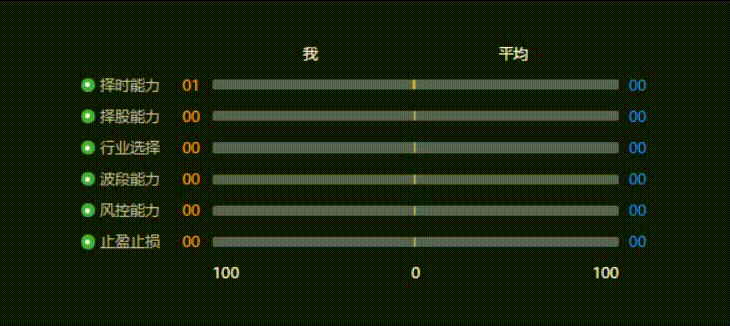
HTML部分:
<div class="no-ivatargo-chart-b">
<div class="investment-ability">
<div class="title">
<span>您的投资能力分析</span>
</div>
<div class="investment-ability-picture-outer-container">
<div class="investment-ability-picture-container">
<div class="investment-ability-picture-header"
ref="allLine">
<span>我</span>
<span>平均</span>
</div>
<div class="investment-ability-picture"
v-for="(item, index) in abilityArr"
:key="index">
<div class="investment-ability-picture-top">
<div class="investment-left">
<div class="left-icon-outer">
<div class="left-icon-inner"></div>
</div>
<span>{{item.title}}</span>
</div>
<div class="investment-right">
<div class="investment-info">
<span class="my-color">{{item.score | scoreFilter}}</span>
<div class="all-line">
<div class="my-line"
:style="{'width': item.myWidth}"></div>
<div class="other-line"
:style="{'width': item.averageWidth}"></div>
</div>
<span class="average-color">{{item.average | scoreFilter}}</span>
</div>
</div>
</div>
</div>
<div class="investment-ability-picture-footer">
<span>100</span>
<span>0</span>
<span>100</span>
</div>
</div>
</div>
</div>
</div>filters: {
scoreFilter (val) {
if (!isNaN(val)) {
return Number(val) < 10 ? `0${parseInt(val)}` : parseInt(val)
} else {
return ''
}
}
}CSS部分:
.no-ivatargo-chart-b {
width: 100%;
overflow: hidden;
display: flex;
flex-direction: column;
font-size: 14.76px;
color: #bfbfbf;
background-color: #0f1318;
.title {
display: flex;
align-items: center;
font-size: 17.22px;
color: #bfbfbf;
margin-bottom: 15px;
}
.investment-ability-picture-header {
width: 400px;
margin-left: 130px;
display: flex;
align-items: center;
justify-content: space-around;
margin-bottom: 10px;
color: #fff;
}
.investment-ability-picture-outer-container {
display: flex;
justify-content: center;
align-items: center;
height: calc(100% - 50px);
.investment-ability-picture-container {
display: flex;
flex-direction: column;
.investment-ability-picture {
display: flex;
flex-direction: column;
margin-bottom: 10px;
.investment-ability-picture-top {
display: flex;
.investment-left {
font-size: 14.76px;
color: #bfbfbf;
width: 100px;
display: flex;
align-items: center;
.left-icon-outer {
width: 14px;
height: 14px;
background-color: #3fb050;
border-radius: 50%;
position: relative;
margin-right: 5px;
.left-icon-inner {
position: absolute;
width: 5px;
height: 5px;
top: 50%;
left: 50%;
transform: translate(-50%, -50%);
background-color: #fff;
border-radius: 50%;
}
}
}
.investment-right {
display: flex;
align-items: center;
justify-content: space-between;
.investment-info {
display: flex;
align-items: center;
justify-content: space-between;
.all-line {
width: 400px;
height: 10px;
background-color: #57606e;
border-radius: 2px;
margin-left: 10px;
margin-right: 10px;
position: relative;
.my-line {
width: 0;
height: 10px;
position: absolute;
top: 0;
right: 200px;
background-color: #f5a623;
border-top-left-radius: 2px;
border-bottom-left-radius: 2px;
}
.other-line {
width: 0;
height: 10px;
position: absolute;
top: 0;
left: 200px;
background-color: #1890ff;
border-top-right-radius: 2px;
border-bottom-right-radius: 2px;
}
}
.my-color {
width: 20px;
color: #f5a623;
}
.average-color {
width: 20px;
color: #1890ff;
}
}
}
}
.investment-ability-picture-bottom {
display: flex;
flex-direction: column;
background-color: #ccc;
width: 400px;
margin-left: 130px;
padding: 5px;
color: #000;
}
}
}
}
.investment-ability-picture-footer {
width: 400px;
margin-left: 130px;
display: flex;
align-items: center;
justify-content: space-between;
color: #fff;
}
}JS部分:
1.子组件当中
mounted () {
let that = this
window.onresize = () => {
clearTimeout(that.resizeTimer)
that.resizeTimer = setTimeout(() => {
that.handleGetAllWidth()
}, 1000)
}
this.$nextTick(() => {
clearTimeout(this.resizeTimerB)
this.resizeTimerB = setTimeout(() => {
this.handleGetAllWidth()
}, 200)
})
}
// methods当中
handleGetAllWidth () {
this.$emit('getAllWidth', this.$refs.allLine.offsetWidth)
}2.父组件当中
getAllLineWidth (data) {
this.allLineWidth = data
this.calculateIvatargo()
},
// 给条形图添加计算宽度,并形成动画
calculateIvatargo () {
this.myTimerArr.forEach((value, index) => {
clearInterval(value)
})
this.averageTimerArr.forEach((value, index) => {
clearInterval(value)
})
this.myTimerArr = []
this.averageTimerArr = []
let myVal = []
let averageVal = []
this.myAbilityArr.forEach((value, index) => {
myVal[index] = 0
averageVal[index] = 0
this.myTimerArr[index] = setInterval(() => {
if (myVal[index] > Number(this.allLineWidth) * Number(value.score) / 200 || !value.score) {
clearInterval(this.myTimerArr[index])
value.score ? myVal[index] = Number(this.allLineWidth) * Number(value.score) / 200 : myVal[index] = 0
this.$set(value, 'myWidth', myVal[index] 'px')
this.$set(value, 'myNum', value.score)
} else {
myVal[index]
this.$set(value, 'myWidth', myVal[index] 'px')
this.$set(value, 'myNum', myVal[index] / 2)
}
}, 5)
this.averageTimerArr[index] = setInterval(() => {
if (averageVal[index] > Number(this.allLineWidth) * Number(value.average) / 200 || !value.average) {
clearInterval(this.averageTimerArr[index])
value.average ? averageVal[index] = Number(this.allLineWidth) * Number(value.average) / 200 : averageVal[index] = 0
this.$set(value, 'averageWidth', averageVal[index] 'px')
this.$set(value, 'averageNum', value.average)
} else {
averageVal[index]
this.$set(value, 'averageWidth', averageVal[index] 'px')
this.$set(value, 'averageNum', averageVal[index] / 2)
}
}, 5)
})
}以上就是本文的全部内容,希望对大家的学习有所帮助,也希望大家多多支持Devmax。