本文实例为大家分享了Android简单实现天气预报App的具体代码,供大家参考,具体内容如下
一、UI设计
首页UI
<?xml version="1.0" encoding="utf-8"?> <androidx.constraintlayout.widget.ConstraintLayout xmlns:android="http://schemas.android.com/apk/res/android" xmlns:app="http://schemas.android.com/apk/res-auto" xmlns:tools="http://schemas.android.com/tools" android:layout_width="match_parent" android:layout_height="match_parent" android:background="@drawable/week10_3" tools:context=".MainActivity"> <TextView android:id="@ id/text1" android:layout_width="133dp" android:layout_height="81dp" android:text="确定" android:textSize="30dp" android:fontFamily="sans-serif-black" android:gravity="center" app:layout_constraintBottom_toBottomOf="parent" app:layout_constraintLeft_toLeftOf="parent" app:layout_constraintRight_toRightOf="parent" app:layout_constraintTop_toTopOf="parent" /> <EditText android:id="@ id/address" android:layout_width="214dp" android:layout_height="98dp" android:layout_marginTop="180dp" android:ems="10" android:inputType="textPersonName" android:text="请选择城市" android:gravity="center" android:textSize="30dp" app:layout_constraintEnd_toEndOf="parent" app:layout_constraintHorizontal_bias="0.497" app:layout_constraintStart_toStartOf="parent" app:layout_constraintTop_toTopOf="parent" /> </androidx.constraintlayout.widget.ConstraintLayout>
效果:
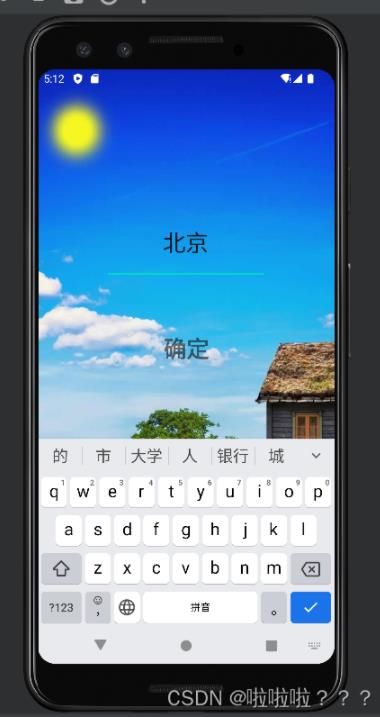
展示页面UI
<?xml version="1.0" encoding="utf-8"?> <androidx.constraintlayout.widget.ConstraintLayout xmlns:android="http://schemas.android.com/apk/res/android" xmlns:app="http://schemas.android.com/apk/res-auto" xmlns:tools="http://schemas.android.com/tools" android:layout_width="match_parent" android:layout_height="match_parent" android:background="@drawable/view" tools:context=".ShowActivity"> <TextView android:id="@ id/textView" android:layout_width="107dp" android:layout_height="59dp" android:layout_marginStart="16dp" android:layout_marginTop="36dp" android:gravity="center" android:text="地址" android:textColor="@color/white" android:textSize="30dp" app:layout_constraintStart_toStartOf="parent" app:layout_constraintTop_toTopOf="parent" /> <TextView android:id="@ id/textView3" android:layout_width="153dp" android:layout_height="142dp" android:fontFamily="sans-serif-black" android:gravity="center" android:text="气温" android:textColor="@color/white" android:textSize="70dp" app:layout_constraintStart_toStartOf="@ id/textView" app:layout_constraintTop_toBottomOf="@ id/textView" /> <TextView android:id="@ id/textView4" android:layout_width="98dp" android:layout_height="55dp" android:fontFamily="sans-serif-black" android:gravity="center" android:text="天气" android:textColor="@color/white" android:textSize="30dp" app:layout_constraintBottom_toBottomOf="@ id/textView3" app:layout_constraintStart_toEndOf="@ id/textView3" /> <TextView android:id="@ id/textView5" android:layout_width="251dp" android:layout_height="60dp" android:fontFamily="sans-serif-black" android:gravity="left" android:text="风力风向 湿度" android:textColor="@color/white" android:textSize="23dp" app:layout_constraintStart_toStartOf="@ id/textView3" app:layout_constraintTop_toBottomOf="@ id/textView3" /> <TextView android:id="@ id/textView6" android:layout_width="97dp" android:layout_height="44dp" android:text="空气质量" android:textColor="@color/white" android:gravity="center" android:textSize="20dp" android:fontFamily="sans-serif-black" app:layout_constraintBottom_toTopOf="@ id/textView4" app:layout_constraintEnd_toEndOf="parent" /> <androidx.constraintlayout.widget.ConstraintLayout android:layout_width="185dp" android:layout_height="190dp" app:layout_constraintBottom_toBottomOf="parent" app:layout_constraintStart_toStartOf="parent"> <TextView android:id="@ id/texttoday" android:layout_width="70dp" android:layout_height="45dp" android:layout_marginStart="8dp" android:layout_marginTop="20dp" android:fontFamily="sans-serif-black" android:gravity="center" android:text="今天" android:textColor="@color/white" android:textSize="24dp" app:layout_constraintStart_toStartOf="parent" app:layout_constraintTop_toTopOf="parent" /> <TextView android:id="@ id/weathertoday" android:layout_width="100dp" android:layout_height="45dp" android:fontFamily="sans-serif-black" android:gravity="center" android:text="TextView" android:textColor="@color/white" android:textSize="24dp" app:layout_constraintEnd_toEndOf="parent" app:layout_constraintTop_toTopOf="@ id/texttoday" /> <TextView android:id="@ id/temtoday" android:layout_width="100dp" android:layout_height="45dp" android:layout_marginTop="30dp" android:fontFamily="sans-serif-black" android:gravity="left" android:text="TextView" android:textColor="@color/white" android:textSize="24dp" app:layout_constraintStart_toStartOf="@ id/texttoday" app:layout_constraintTop_toBottomOf="@ id/texttoday" /> <TextView android:id="@ id/qualtoday" android:layout_width="50dp" android:layout_height="45dp" android:fontFamily="sans-serif-black" android:gravity="left" android:text="良" android:textColor="@color/white" android:textSize="24dp" app:layout_constraintEnd_toEndOf="parent" app:layout_constraintTop_toTopOf="@ id/temtoday" /> </androidx.constraintlayout.widget.ConstraintLayout> <androidx.constraintlayout.widget.ConstraintLayout android:layout_width="185dp" android:layout_height="190dp" app:layout_constraintBottom_toBottomOf="parent" app:layout_constraintEnd_toEndOf="parent"> <TextView android:id="@ id/texttomo" android:layout_width="70dp" android:layout_height="45dp" android:layout_marginStart="8dp" android:layout_marginTop="20dp" android:text="明天" android:textSize="24dp" android:textColor="@color/white" android:gravity="center" android:fontFamily="sans-serif-black" app:layout_constraintStart_toStartOf="parent" app:layout_constraintTop_toTopOf="parent" /> <TextView android:id="@ id/weathertomo" android:layout_width="100dp" android:layout_height="45dp" android:layout_marginEnd="15dp" android:fontFamily="sans-serif-black" android:gravity="center" android:text="TextView" android:textColor="@color/white" android:textSize="24dp" app:layout_constraintEnd_toEndOf="parent" app:layout_constraintTop_toTopOf="@ id/texttomo" /> <TextView android:id="@ id/temtomo" android:layout_width="100dp" android:layout_height="45dp" android:layout_marginTop="30dp" android:text="TextView" android:textSize="24dp" android:textColor="@color/white" android:gravity="center" android:fontFamily="sans-serif-black" app:layout_constraintStart_toStartOf="@ id/texttomo" app:layout_constraintTop_toBottomOf="@ id/texttomo" /> <TextView android:id="@ id/qualtomo" android:layout_width="50dp" android:layout_height="45dp" android:text="TextView" android:textSize="24dp" android:textColor="@color/white" android:gravity="center" android:fontFamily="sans-serif-black" app:layout_constraintEnd_toEndOf="@ id/weathertomo" app:layout_constraintTop_toTopOf="@ id/temtomo" /> </androidx.constraintlayout.widget.ConstraintLayout> <TextView android:id="@ id/textView16" android:layout_width="251dp" android:layout_height="60dp" android:fontFamily="sans-serif-black" android:gravity="left" android:text="TextView" android:textColor="@color/white" android:textSize="23dp" app:layout_constraintStart_toStartOf="@ id/textView3" app:layout_constraintTop_toBottomOf="@ id/textView5" /> </androidx.constraintlayout.widget.ConstraintLayout>
效果:

二、调用数据并上传至前台
这里我将首页设置一个输入框,里面输入地点,然后将地点的值传给展示页面,让展示页面接收到地点后再连接对应的API并调用数据。
1.首页
代码如下(示例):
@Override
protected void onCreate(Bundle savedInstanceState) {
super.onCreate(savedInstanceState);
setContentView(R.layout.activity_main);
getSupportActionBar().hide();
ImmersionBar.with(this)
//.statusBarColor(R.color.purple_200) //不写默认透明
.init();
TextView textView=findViewById(R.id.text1);
EditText editText=findViewById(R.id.address);
textView.setOnClickListener(new View.OnClickListener() {
@Override
public void onClick(View view) {
String address=editText.getText().toString();
Intent intent=new Intent(MainActivity.this,ShowActivity.class);
intent.putExtra("address",address);
startActivity(intent);
}
});
editText.setOnClickListener(new View.OnClickListener() {
@Override
public void onClick(View view) {
if(editText.getText().toString()!=null){
editText.setText("");
}
}
});
}2.展示页面
代码如下(示例):
@Override
protected void onCreate(Bundle savedInstanceState) {
super.onCreate(savedInstanceState);
setContentView(R.layout.activity_show);
getSupportActionBar().hide();
ImmersionBar.with(this)
//.statusBarColor(R.color.purple_200) //不写默认透明
.init();
TextView textView=findViewById(R.id.textView);
TextView tem=findViewById(R.id.textView3);
TextView wind=findViewById(R.id.textView5);
TextView aqi=findViewById(R.id.textView6);
TextView weather=findViewById(R.id.textView4);
TextView ziwaixian=findViewById(R.id.textView16);
TextView t2=findViewById(R.id.weathertoday);
TextView t3=findViewById(R.id.temtoday);
TextView t4=findViewById(R.id.qualtoday);
TextView m2=findViewById(R.id.weathertomo);
TextView m3=findViewById(R.id.temtomo);
TextView m4=findViewById(R.id.qualtomo);
Intent intent=getIntent();
String address=getIntent().getStringExtra("address");
textView.setText(address);
//c5494be085dd41dca6ec4ffa59c9ed6a
String code="APPCODE " "c5494be085dd41dca6ec4ffa59c9ed6a";
Api api=RetrofitUtils.getRetrofit("https://ali-weather.showapi.com/").create(Api.class);
Call<WeatherResult> weatherResultCall=api.getWeather(code,address);
weatherResultCall.enqueue(new Callback<WeatherResult>() {
@Override
public void onResponse(Call<WeatherResult> call, Response<WeatherResult> response) {
WeatherResult weatherResult = response.body();
t2.setText(weatherResult.showapi_res_body.f1.day_weather);
t3.setText(weatherResult.showapi_res_body.f1.day_air_temperature "/" weatherResult.showapi_res_body.f1.night_air_temperature "℃");
t4.setText(weatherResult.showapi_res_body.f1.jiangshui);
m2.setText(weatherResult.showapi_res_body.f2.day_weather);
m3.setText(weatherResult.showapi_res_body.f2.day_air_temperature "/" weatherResult.showapi_res_body.f2.night_air_temperature "℃");
m4.setText(weatherResult.showapi_res_body.f2.jiangshui);
tem.setText(weatherResult.showapi_res_body.now.temperature "℃");
weather.setText(weatherResult.showapi_res_body.now.weather);
wind.setText(weatherResult.showapi_res_body.now.wind_direction weatherResult.showapi_res_body.now.wind_power " " weatherResult.showapi_res_body.now.sd);
aqi.setText("aqi:" weatherResult.showapi_res_body.now.aqi);
ziwaixian.setText("紫外线强度:" weatherResult.showapi_res_body.f1.ziwaixian);
}
@Override
public void onFailure(Call<WeatherResult> call, Throwable t) {
}
});
}以上就是本文的全部内容,希望对大家的学习有所帮助,也希望大家多多支持Devmax。