本文实例为大家分享了好看的android音量旋钮,供大家参考,具体内容如下
效果图:
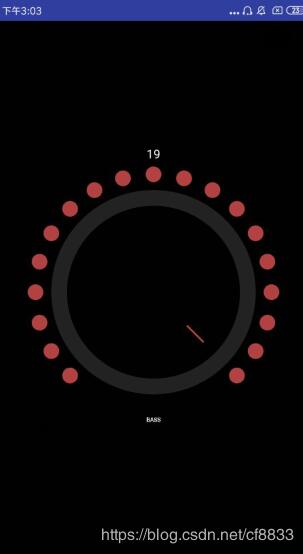
实现思路,用的自定义的控件,图片和按钮都是自己绘制的,并且附带点击事件,可以监听当前的旋钮的值:
第一步:先把布局写了:
<?xml version="1.0" encoding="utf-8"?> <LinearLayout xmlns:android="http://schemas.android.com/apk/res/android" android:orientation="vertical" android:background="#000000" android:layout_width="match_parent" android:gravity="center" android:layout_height="match_parent"> <TextView android:id="@ id/tv" android:layout_width="wrap_content" android:layout_height="wrap_content" android:textColor="#ffffff" /> <LinearLayout android:layout_width="300dp" android:layout_height="300dp" android:layout_marginBottom="10dp" android:orientation="horizontal"> <com.example.longshine.zname.AnalogController android:id="@ id/controllerBass" android:layout_width="0dp" android:layout_height="match_parent" android:layout_weight="1" android:background="#000000" /> </LinearLayout> </LinearLayout>
第二步:然后把自定义的控件类写了:AnalogController
import android.content.Context;
import android.graphics.Canvas;
import android.graphics.Color;
import android.graphics.Paint;
import android.util.AttributeSet;
import android.view.MotionEvent;
import android.view.View;
/**
* Created by Harjot on 23-May-16.
*/
public class AnalogController extends View {
static float width, height;
float midx, midy;
Paint textPaint;
Paint circlePaint;
public Paint circlePaint2;
public Paint linePaint;
String angle;
float currdeg, deg = 3, downdeg, prevCurrDeg;
boolean isIncreasing, isDecreasing;
public static int themeColor = Color.parseColor("#B24242");
int progressColor, lineColor;
onProgressChangedListener mListener;
String label;
public interface onProgressChangedListener {
void onProgressChanged(int progress);
}
public void setOnProgressChangedListener(onProgressChangedListener listener) {
mListener = listener;
}
public AnalogController(Context context) {
super(context);
init();
}
public AnalogController(Context context, AttributeSet attrs) {
super(context, attrs);
init();
}
public AnalogController(Context context, AttributeSet attrs, int defStyleAttr) {
super(context, attrs, defStyleAttr);
init();
}
void init() {
textPaint = new Paint();
textPaint.setColor(Color.WHITE);
textPaint.setStyle(Paint.Style.FILL);
textPaint.setTextSize(20);
textPaint.setFakeBoldText(true);
textPaint.setTextAlign(Paint.Align.CENTER);
circlePaint = new Paint();
circlePaint.setColor(Color.parseColor("#222222"));
circlePaint.setStyle(Paint.Style.FILL);
circlePaint2 = new Paint();
circlePaint2.setColor(themeColor);
// circlePaint2.setColor(Color.parseColor("#FFA036"));
circlePaint2.setStyle(Paint.Style.FILL);
linePaint = new Paint();
linePaint.setColor(themeColor);
// linePaint.setColor(Color.parseColor("#FFA036"));
linePaint.setStrokeWidth(7);
angle = "0.0";
label = "Label";
}
@Override
protected void onDraw(Canvas canvas) {
super.onDraw(canvas);
midx = canvas.getWidth() / 2;
midy = canvas.getHeight() / 2;
int ang = 0;
float x = 0, y = 0;
int radius = (int) (Math.min(midx, midy) * ((float) 14.5 / 16));
float deg2 = Math.max(3, deg);
float deg3 = Math.min(deg, 21);
for (int i = (int) (deg2); i < 22; i ) {
float tmp = (float) i / 24;
x = midx (float) (radius * Math.sin(2 * Math.PI * (1.0 - tmp)));
y = midy (float) (radius * Math.cos(2 * Math.PI * (1.0 - tmp)));
circlePaint.setColor(Color.parseColor("#111111"));
canvas.drawCircle(x, y, ((float) radius / 15), circlePaint);
}
for (int i = 3; i <= deg3; i ) {
float tmp = (float) i / 24;
x = midx (float) (radius * Math.sin(2 * Math.PI * (1.0 - tmp)));
y = midy (float) (radius * Math.cos(2 * Math.PI * (1.0 - tmp)));
canvas.drawCircle(x, y, ((float) radius / 15), circlePaint2);
}
float tmp2 = (float) deg / 24;
float x1 = midx (float) (radius * ((float) 2 / 5) * Math.sin(2 * Math.PI * (1.0 - tmp2)));
float y1 = midy (float) (radius * ((float) 2 / 5) * Math.cos(2 * Math.PI * (1.0 - tmp2)));
float x2 = midx (float) (radius * ((float) 3 / 5) * Math.sin(2 * Math.PI * (1.0 - tmp2)));
float y2 = midy (float) (radius * ((float) 3 / 5) * Math.cos(2 * Math.PI * (1.0 - tmp2)));
circlePaint.setColor(Color.parseColor("#222222"));
canvas.drawCircle(midx, midy, radius * ((float) 13 / 15), circlePaint);
circlePaint.setColor(Color.parseColor("#000000"));
canvas.drawCircle(midx, midy, radius * ((float) 11 / 15), circlePaint);
canvas.drawText(label, midx, midy (float) (radius * 1.1), textPaint);
canvas.drawLine(x1, y1, x2, y2, linePaint);
}
@Override
public boolean onTouchEvent(MotionEvent e) {
mListener.onProgressChanged((int) (deg - 2));
if (e.getAction() == MotionEvent.ACTION_DOWN) {
float dx = e.getX() - midx;
float dy = e.getY() - midy;
downdeg = (float) ((Math.atan2(dy, dx) * 180) / Math.PI);
downdeg -= 90;
if (downdeg < 0) {
downdeg = 360;
}
downdeg = (float) Math.floor(downdeg / 15);
return true;
}
if (e.getAction() == MotionEvent.ACTION_MOVE) {
float dx = e.getX() - midx;
float dy = e.getY() - midy;
currdeg = (float) ((Math.atan2(dy, dx) * 180) / Math.PI);
currdeg -= 90;
if (currdeg < 0) {
currdeg = 360;
}
currdeg = (float) Math.floor(currdeg / 15);
if (currdeg == 0 && downdeg == 23) {
deg ;
if (deg > 21) {
deg = 21;
}
downdeg = currdeg;
} else if (currdeg == 23 && downdeg == 0) {
deg--;
if (deg < 3) {
deg = 3;
}
downdeg = currdeg;
} else {
deg = (currdeg - downdeg);
if (deg > 21) {
deg = 21;
}
if (deg < 3) {
deg = 3;
}
downdeg = currdeg;
}
angle = String.valueOf(String.valueOf(deg));
invalidate();
return true;
}
if (e.getAction() == MotionEvent.ACTION_UP) {
return true;
}
return super.onTouchEvent(e);
}
public int getProgress() {
return (int) (deg - 2);
}
public void setProgress(int x) {
deg = x 2;
}
public String getLabel() {
return label;
}
public void setLabel(String txt) {
label = txt;
}
public int getLineColor() {
return lineColor;
}
public void setLineColor(int lineColor) {
this.lineColor = lineColor;
}
public int getProgressColor() {
return progressColor;
}
public void setProgressColor(int progressColor) {
this.progressColor = progressColor;
}
}
第三步:在MainActivity中,我们去写监听方法,查看旋钮的值:
import android.app.Activity;
import android.graphics.Color;
import android.os.Bundle;
import android.util.Log;
import android.widget.TextView;
/**
* Created by 16857 on 2019/4/12.
*/
public class TextActivity extends Activity {
AnalogController bassController;
public static int themeColor = Color.parseColor("#B24242");
private TextView tv;
@Override
protected void onCreate(Bundle savedInstanceState) {
super.onCreate(savedInstanceState);
setContentView(R.layout.main);
bassController = (AnalogController) findViewById(R.id.controllerBass);
tv = (TextView)findViewById(R.id.tv);
bassController.setLabel("BASS");
bassController.circlePaint2.setColor(themeColor);
bassController.linePaint.setColor(themeColor);
bassController.invalidate();
bassController.linePaint.setColor(themeColor);
bassController.setOnProgressChangedListener(new AnalogController.onProgressChangedListener() {
@Override
public void onProgressChanged(int progress) {
tv.setText(progress "");
}
});
}
}
以上就是本文的全部内容,希望对大家的学习有所帮助,也希望大家多多支持Devmax。