前言
我们平时在用支付宝付款时,会有一个支付中的动画和一个支付完成的动画。这篇博客主要分析一下这种动画效果,效果如下:
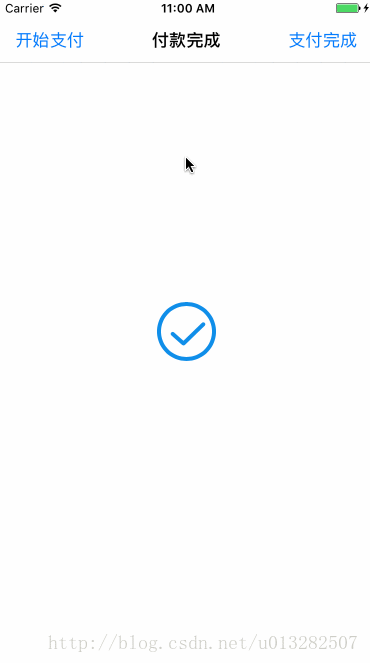
支付宝支付动画
一、动画解析
为了方便观察,放慢了动画的速度并添加辅助线:
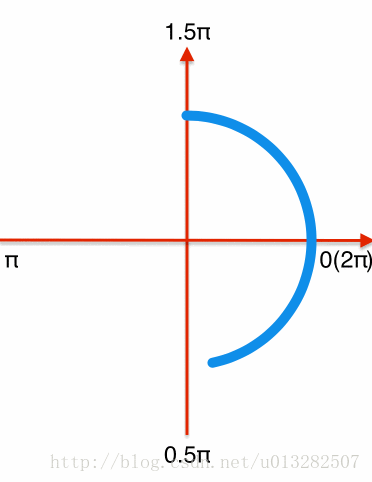
放慢后的动画
从图中可以看出:加载圆弧运动轨迹可分为前半段和后半段;并且圆弧的起始角度(StartAngle)和结束角度(EndAngle)在做有规律的变化;
前半段: 从-0.5π到π,这一段运动中速度较快;StartAngle不变,始终未-0.5π;EndAngle在匀速上升,一直到π;前半段中圆弧不断变长,最后形成一个3/4的圆。
后半段: 从π到1.5π,这一段运动速度较慢;StartAngle开始变化,从-0.5π变化到1.5π;EndAngle从π变化到1.5π,最后StartAngle和EndAngle重合于1.5π;后半段中圆弧不断变长,最后直至消失。
二、实现代码
1、初始化一些全局属性
{
//刷新工具
CADisplayLink *_link;
//显示圆环
CAShapeLayer *_animationLayer;
//起始角度
CGFloat _startAngle;
//结束角度
CGFloat _endAngle;
//当前动画进度
CGFloat _progress;
}
2、界面刷新工作由CADisplayLink来完成
_link = [CADisplayLink displayLinkWithTarget:self selector:@selector(displayLinkAction)]; [_link addToRunLoop:[NSRunLoop mainRunLoop] forMode:NSDefaultRunLoopMode]; _link.paused = true;
为了实现前半段和后半段的速度区别,定义了一个速度方法:
-(CGFloat)speed{
if (_endAngle > M_PI) {
return 0.1/60.0f;
}
return 0.8/60.0f;
}
通过CADisplayLink刷新进度,进度增长的快慢有speed决定:
-(void)displayLinkAction{
_progress = [self speed];
if (_progress >= 1) {
_progress = 0;
}
[self updateAnimationLayer];
}
刷新贝塞尔曲线的StartAngle和EndAngle实现曲线的运动:
-(void)updateAnimationLayer{
_startAngle = -M_PI_2;
_endAngle = -M_PI_2 _progress * M_PI * 2;
if (_endAngle > M_PI) {
CGFloat progress1 = 1 - (1 - _progress)/0.25;
_startAngle = -M_PI_2 progress1 * M_PI * 2;
}
CGFloat radius = _animationLayer.bounds.size.width/2.0f - lineWidth/2.0f;
CGFloat centerX = _animationLayer.bounds.size.width/2.0f;
CGFloat centerY = _animationLayer.bounds.size.height/2.0f;
UIBezierPath *path = [UIBezierPath bezierPathWithArcCenter:CGPointMake(centerX, centerY) radius:radius startAngle:_startAngle endAngle:_endAngle clockwise:true];
path.lineCapStyle = kCGLineCapRound;
_animationLayer.path = path.CGPath;
}
支付完成动画解析
为了方便观察,放慢了动画的速度,并添加辅助线:
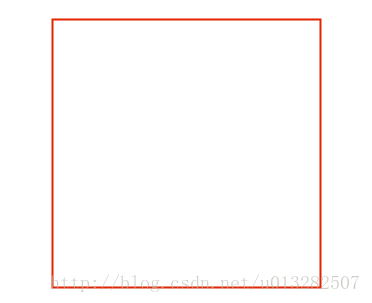
原理分析
通过上图可知,支付完成的动画由两部分组成:圆环动画 对号动画
三、代码实现
1、圆环动画
这个动画比较简单,是利用贝塞尔曲线画弧的功能。再利用CAShapeLayer的strokeEnd属性加上核心动画实现的圆环动画。
-(void)circleAnimation{
//显示图层
CAShapeLayer *circleLayer = [CAShapeLayer layer];
circleLayer.frame = _animationLayer.bounds;
[_animationLayer addSublayer:circleLayer];
circleLayer.fillColor = [[UIColor clearColor] CGColor];
circleLayer.strokeColor = BlueColor.CGColor;
circleLayer.lineWidth = lineWidth;
circleLayer.lineCap = kCALineCapRound;
//运动路径
CGFloat lineWidth = 5.0f;
CGFloat radius = _animationLayer.bounds.size.width/2.0f - lineWidth/2.0f;
UIBezierPath *path = [UIBezierPath bezierPathWithArcCenter:circleLayer.position radius:radius startAngle:-M_PI/2 endAngle:M_PI*3/2 clockwise:true];
circleLayer.path = path.CGPath;
//执行动画
CABasicAnimation *checkAnimation = [CABasicAnimation animationWithKeyPath:@"strokeEnd"];
checkAnimation.duration = circleDuriation;
checkAnimation.fromValue = @(0.0f);
checkAnimation.toValue = @(1.0f);
checkAnimation.delegate = self;
[checkAnimation setValue:@"checkAnimation" forKey:@"animationName"];
[circleLayer addAnimation:checkAnimation forKey:nil];
}
2、对号动画
对号动画是利用了贝塞尔曲线的画线特性,设置了两段曲线拼接成了一个对号。如上图所示对号由线段AB和线段BC拼接完成,然后再利用核心动画和CAShapeLayer的strokeEnd属性实现对号动画。
-(void)checkAnimation{
//外切圆的边长
CGFloat a = _animationLayer.bounds.size.width;
//设置三个点 A、B、C
UIBezierPath *path = [UIBezierPath bezierPath];
[path moveToPoint:CGPointMake(a*2.7/10,a*5.4/10)];
[path addLineToPoint:CGPointMake(a*4.5/10,a*7/10)];
[path addLineToPoint:CGPointMake(a*7.8/10,a*3.8/10)];
//显示图层
CAShapeLayer *checkLayer = [CAShapeLayer layer];
checkLayer.path = path.CGPath;
checkLayer.fillColor = [UIColor clearColor].CGColor;
checkLayer.strokeColor = BlueColor.CGColor;
checkLayer.lineWidth = lineWidth;
checkLayer.lineCap = kCALineCapRound;
checkLayer.lineJoin = kCALineJoinRound;
[_animationLayer addSublayer:checkLayer];
//执行动画
CABasicAnimation *checkAnimation = [CABasicAnimation animationWithKeyPath:@"strokeEnd"];
checkAnimation.duration = checkDuration;
checkAnimation.fromValue = @(0.0f);
checkAnimation.toValue = @(1.0f);
checkAnimation.delegate = self;
[checkAnimation setValue:@"checkAnimation" forKey:@"animationName"];
[checkLayer addAnimation:checkAnimation forKey:nil];
}
源码下载:
Github地址
本地下载
总结
以上就是这篇文章的全部内容了,希望本文的内容对大家的学习或者工作具有一定的参考学习价值,如果有疑问大家可以留言交流,谢谢大家对Devmax的支持。