由于 小程序端 有camera组件 直接就可以调起摄像头 但是 app端是不支持这个标签的 所以只能用其他的方法 使用 nvue 中 live-pusher 组件
子组件
<template>
<div>
<div class="livefater">
<div style="width: 300px;height: 300px;border-radius: 150px;overflow: hidden;">
<!-- orientation="horizontal" //设置垂直水平方向 -->
<live-pusher id='livePusher' ref="livePusher" class="livePusher" url=""
mode="SD" :muted="true" :enable-camera="true" :auto-focus="true" :beauty="1" whiteness="2"
aspect="1:1" @statechange="statechange" @netstatus="netstatus" @error="error"></live-pusher>
</div>
<cover-image src="/static/image/gai1.png" class="gaiimg"></cover-image>
</div>
<view class="message" style="color: #fff;">
<text class="info">{{message}}</text>
</view>
</div>
</template>
<script>
export default {
props: {
time: {
default: 5000,
type: Number
},
message: {
default: '识别中,请稍后...',
type: String
}
},
data() {
return {}
},
mounted() {
// 注意:需要在onReady中 或 onLoad 延时
this.context = uni.createLivePusherContext("livePusher", this);
var that = this
uni.getSystemInfo({
success: function(e) {
// 计算导航栏高度
that.statusBar = e.statusBarHeight
// #ifndef MP
if (e.platform == 'android') {
that.CustomBar = e.statusBarHeight 50
} else {
that.CustomBar = e.statusBarHeight 45
}
console.log(that.statusBar)
// #endif
// #ifdef MP-WEIXIN
let custom = wx.getMenuButtonBoundingClientRect()
that.CustomBar = custom.bottom custom.top - e.statusBarHeight
// #endif
// #ifdef MP-ALIPAY
that.CustomBar = e.statusBarHeight e.titleBarHeight
// #endif
}
})
setTimeout(() => {
this.startPreview()
})
},
methods: {
// 拍照事件
snapshot: function() {
var that = this
this.context.snapshot({
success: (e) => {
console.log(e.message, '拍照信息');
this.$emit('faceImg', e.message)
}
});
},
// 开启摄像头
startPreview() {
console.log("1")
var that = this
this.context.startPreview({
success: (a) => {
console.log("livePusher.startPreview:" JSON.stringify(a));
that.Timer = setInterval(function() {
that.snapshot()
}, that.time)
},
fail(err) {
console.log(err);
}
});
},
},
}
</script>
<style>
<style lang="less">page {
background: #0c8cf9;
}
.u-navbar__content__left {
display: flex !important;
align-items: center;
}
.u_nav_slot {
display: flex;
align-items: center;
flex-direction: row;
color: rgba(0, 0, 0, 0.9);
font-size: 14.4rpx;
font-weight: 700;
}
.text {
margin-left: 1rpx;
color: #fff;
font-size: 16rpx;
}
.box {
z-index: 99;
position: absolute;
left: 35%;
top: 25%;
width: 250rpx;
height: 250rpx;
background: pink;
}
.message {
flex: 1;
justify-content: center;
align-items: center;
font-weight: 700;
}
.info {
color: #fff !important;
font-size: 20rpx;
}
.livePusher {
width: 300px;
height: 300px;
}
.livefater {
display: -ms-flex;
display: -webkit-flex;
display: flex;
justify-content: center;
flex-direction: column;
align-items: center;
margin-top: 10rpx;
margin-bottom: 50rpx;
height: 350px;
}
.gaiimg {
width: 300px;
height: 300px;
margin-top: -300px;
}
</style>
</style>由于 人脸一般是 原型 样式 但是默认的live-pusher 是正方形 而且层级是比较高的 其他普通元素标签是无法压住他的 但是 cover-imgae的图片是可以压上去的
父组件
<TestingFace :time="5000" @faceImg="faceImg" :message="message"></TestingFace>
faceImg 就是子组件传过来的 图片 message 是传过去的内容 time是倒计时的拍照时间,具体内容可以根据内容去加逻辑 注意 子父组件都是 nvue
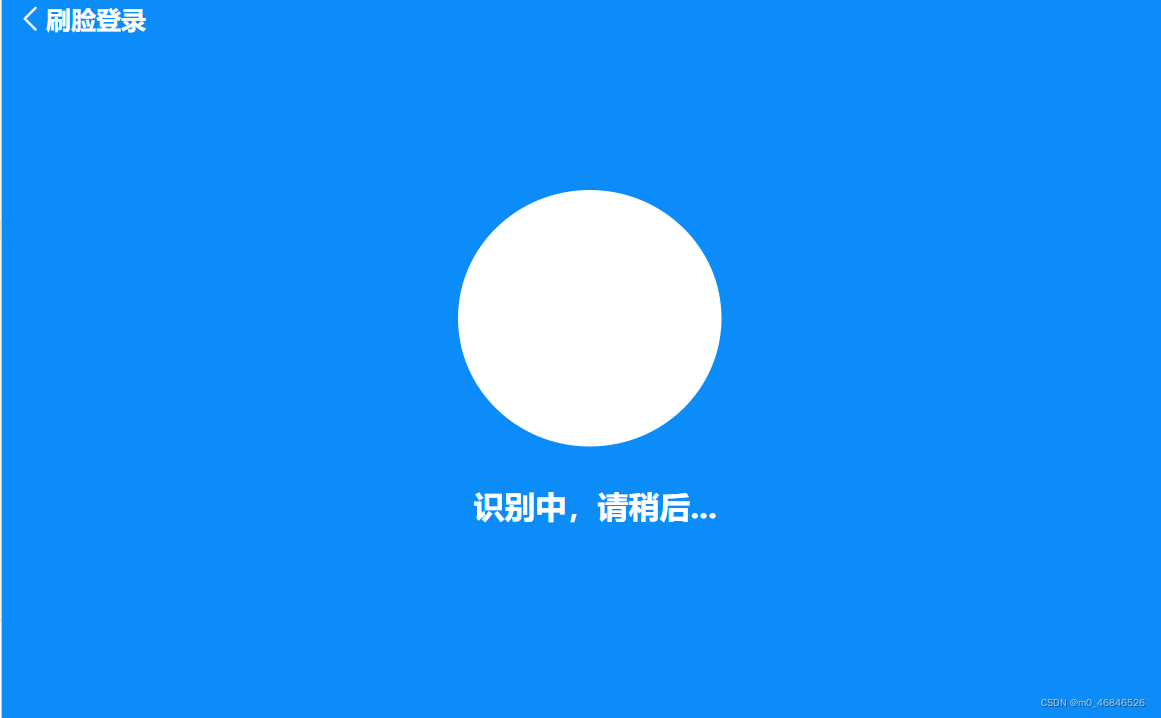
到此这篇关于uniapp app 人脸识别的实现示例的文章就介绍到这了,更多相关uniapp app 人脸识别内容请搜索Devmax以前的文章或继续浏览下面的相关文章希望大家以后多多支持Devmax!